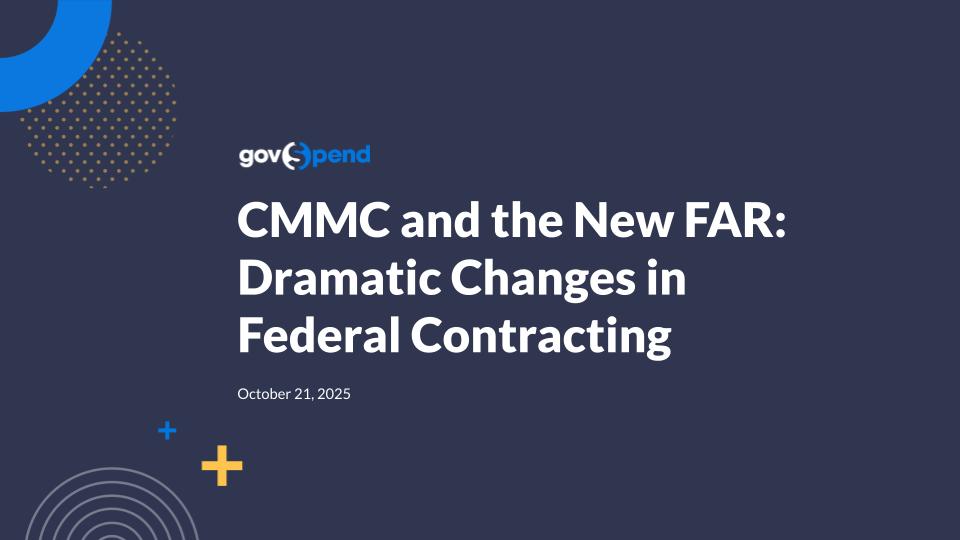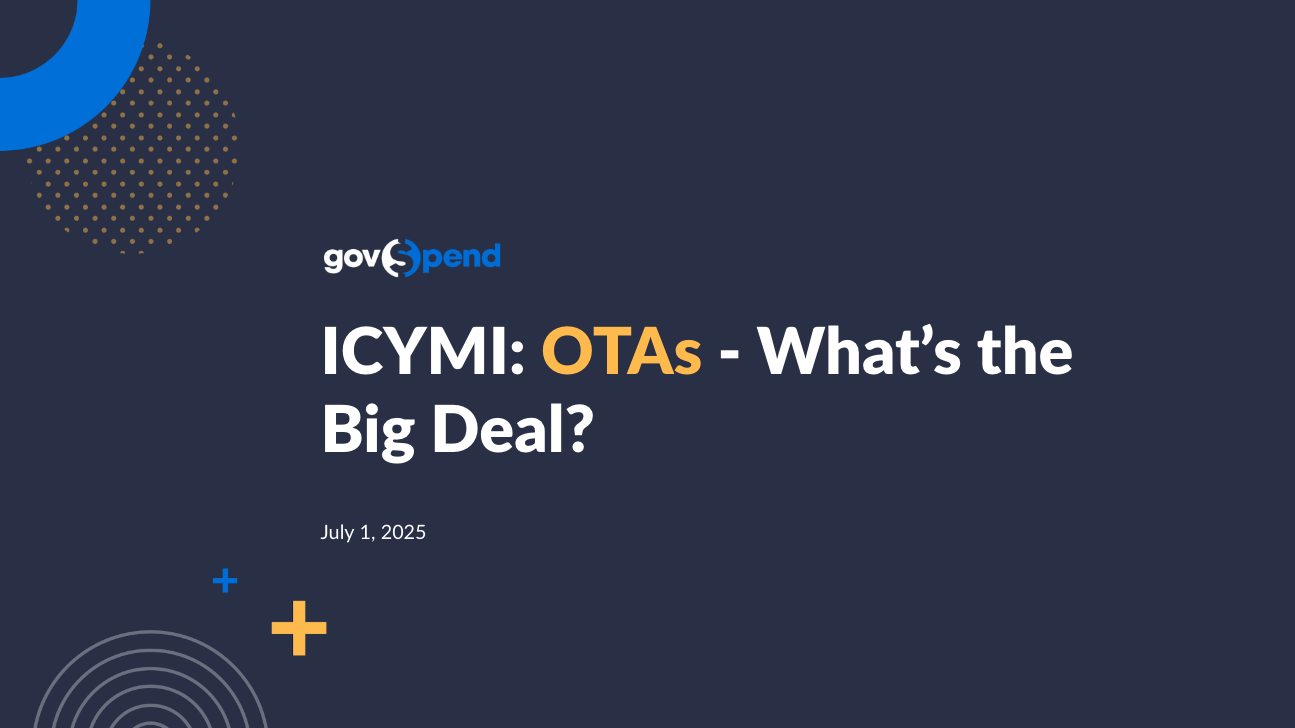Alright. Let's go ahead and talk through our agenda today. So our goals for today in our back to the basics refresher platform training of GovSpend is to share an understanding of GovSpend and just really the significance we play in government procurement and really what sets us apart with the unique dataset that you all have access to. Now alongside that, the real meat and potatoes of today's webinar is to learn and understand how to navigate the basics of GovSpend and the key modules as well as call out two pieces that are gonna be really important to personalize for each user. The first one being how to really set up and modify your email alerts at the frequency that you prefer and to set up your own specific dashboard. The dashboard is user specific. So, again, each individual that has a license into GovSpend can make their dashboard their own personalized place, a living and breathing spot of all of the data you want to action and be able to see. And as we go through navigating GovSpend, you will start to learn and pick up on, you know, really the key benefits of utilizing GovSpend for vendors and agencies, on different focuses that you might have. Alright. So let's go ahead and dig into who is GovSpend and what do we do. So at GovSpend, we are a provider of data, really. We offer a searchable database for all public government spending. What that does is on any and all levels for federal, state, local, and even education levels of higher ed and k through twelve, anytime they make a public purchase, we get a copy of that purchase, allowing you the ability to do price comparisons, search competitors, and understand pricing in that specific market, as well as do your own research and understanding. If you have a new solicitation, how can you be competitive in responding to that, and how can you set yourself apart based on seeing who they have previously done business with? Now a a really kind of cool thing about GovSpend that rolled out in the last year is we do also offer the ability to search public meetings, giving you the opportunity to hear who's talking about you or talking about those precursor things that really lead to doing business with you or maybe a partner of yours. Now at GovSpend, understanding that all of our data is a public record, our data does go back to two thousand fifteen. And as you know, with every day that passes, things change. So every agency does report information to GovSpend Spent a little differently. Everybody has their own format, the way that they prefer to do that. And there's never gonna be I say never, but very rarely, but there's never gonna be a time where every agency across America is going to report things the same way. I say all of that to share with you that we have really designed GovSpend with a logic and methodology across all modules that are the same, and we use something called Boolean logic. And that really it allows for you to use or and and statements coupled with keywords and descriptors or product names and company names, etcetera, to search and filter to really narrow down to what's important to you. That is a really important piece to remember so that as we go into GovSpend and you see how to build a search, you'll then know this is the logic I need to think with from the get go. Alright. With that, let's go ahead and get into the system, and let's go ahead and and start here in saved searches. Now full disclosure, I am logged in as a superuser. And if you would like to log in to your own Spend system and follow along and replicate these steps, I encourage you to do that, and I welcome you to do that. It's not gonna hurt anything that I'm doing on this end. So in Gov Spend, if you are logging in and following along, on the left hand side, you were gonna start in safe searches. And pardon me. I mentioned I'm logged in as a superuser because you're gonna see a lot more modules on the left hand side here than what we're gonna cover today, but there's a lot more to come with education around some of these pieces as well. So starting in safe searches, we're gonna start here because this is really the fundamental place of where you can navigate regardless of your experience in GovSpend to see historically how have your colleagues AI the system and what are you getting alerted on. So saved searches are transparent across your organization. So anything that Kate does, I can see and vice versa. In saved searches, you have the ability to filter by any of these items at the top. Now currently, you can see here AI have already filtered down to my webinar example tag because I built these out prior to our meeting today for us to be able to review this. You will also notice that in the second column here, I have the alert status, and some items are blue and some items are gray. What that means is the items that are blue, I am getting alerted on those specific emails. So anytime there is a new bid that comes in the system, a new PO tied to this criteria, I get an email notification and a weekly summary and a daily summary. Each search, you have the ability to change the frequency with the outlier being bids. Bids, you can actually receive this immediately as well. That leads us right into our first module where we are gonna start in bids and RFPs. So if you'd like to follow along, that's gonna be the third module down. And then bids and RFPs, this module is a module that allows for you to see any new opportunities coming into the system as well as being able to reflect back on anything that has been expired. So at times, I've heard the question, can I look back and see if a school went out to bid for backpacks three years ago? In that scenario, you'll ask yourself, did this specific agency go out to bid for what I have to offer in this time frame? If so, you'll hit expired, and you'll be able to see all of the historical items as well. Now for today's example, I'm not gonna go too far in the weeds on strategies with looking at historical data for this specific module. I'm gonna focus on what is there for us to action today. Bids and RFPs, works again in that Boolean logic. So right now I'm searching the keywords backpack or tote bag or drawstring bag or just bag. I can add things like Chromebook, iPad, maybe books, etcetera in here. As I do that, I'm just hitting the comma to add that as a as a word in that bank. At the top, I am searching any field in these bids and RFPs. You can change this. If you work in an industry where it is SaaS, software as a service, you might have a number of ways that they are really listing SaaS, and so you might need to scale this back to just titles. That way, you're not getting SaaS for every kind of industry. Instead, it's very specific to what they are titling it as software as a service, for example. Now in bids and RFPs, we often hear, hey. I have a specific territory or I cover these states. I only wanna see what's important to me. Your and statement tied to your keywords are the filters listed on the left hand side. You will see a default list of filters here. But just know if you have something really specific you're looking for, click this add filter and take a look. We have about a hundred additional filters that you can continue to drill into to connect different searches and see is this AI how I want to get this information. One one big filter that I will call out tied to territories is agency state. Underneath agency state, you're gonna be able to select the states that are important to you. For this example, I'm just gonna click a handful. When I do that, you can see that our results tab here, it it refreshed to tie to these four states. Now I have the ability at the top to either save this search or save it as new, title it what I would like to title it. Oftentimes, Kate and I see a territory listed here or a name tied to it, and then the tag will automatically fill in your name. That gives you the ability to have a personalized search with your name tied to it that you can activate alerts on. Now a couple more just basics around bids before we get into our next module. For for you to be able to drill into the bid, you're gonna click into the description of that bid. Now we source bids from about ten thousand different partners. So there are gonna be scenarios where some bids have more details than others. There's two key places I want you to take a look at. The first is the details. The details will ring forward any specifics that the agency provided as well as tell you if there's any files available. The second is the agency AI in the bid detail at the top. This is actually gonna take you to the source of the bid. So if we need to register as a vendor, we need to attend a required q and a session, or we need to submit some questions, you have the ability to click this link and go to that third party where the source came in and get those specifics outlined. Now although we are funneling in thousands of new opportunities for you to action, I do wanna just be very clear that you will respond to these solicitations outside of GovSpend following your normal practice. Alright. Let's go ahead and move into our next module. Our next module is going to be co ops and contracts. So co ops and contracts, this is really one part of historical spending. So most of you, are likely aware that the way that we work is by public records, and you're aware of that because I shared that at the beginning of this webinar. Alongside that, what that means is we do have human power behind us going out and submitting public record request following the Freedom of Information Act. When we do that, we ask for all active contracts and historical purchase orders. So when you think about how has this agency done business with this company in the past, you're gonna find that information likely in spending in POs or co ops and contracts depending on if they provided it as an active contract or a purchase order. That's really the difference between these two modules that we're about to walk through. So in co ops and contracts, again, I'm following the same path, keywords at the top. I'm searching titles and descriptions of contracts with these keywords. And on the left hand side, I'm default looking at everything that's active, but I have the ability to drill into this a little further as well. If I wanted to just simply look at state and local opportunities and maybe bids that are due in the next year, I have the ability to come in here and add those filters, hit search, and you can see I went from almost twelve hundred opportunities to four hundred and sixty three. That really allows for you to get targeted and dialed in to the timing that you need and the right opportunities that you want to have funneling in to your inbox. Now in expiring contracts, the unique thing here is that you do have the ability to see the title that of the contract that the agency gave it. You can see the agency that awarded it and then who they awarded it to. If they did utilize a cooperative or consortium contract AI Omnia, Sourcewell, GSA, or they have a Texas DIR contract, etcetera, you will likely see that listed here as the agency name. And this is a great example. You can see that tips did some purchasing or they leveraged tips to acquire this. You can drill in to any contract by clicking into the title of it. So I'm just gonna click the second one. At the top, this identifier is what the agency gave it. I call that out so that you're aware that we will not manipulate any data coming into GovSpend, and you can really leverage this information to have a warm conversation with this agency by just simply calling and saying, I have questions around this specific x, y, and z purchase order, contract number, invoice number. The agency typically is gonna have a lot more details around that. And so from that, you can action it appropriately to determine, you know, what are your next steps? How do we go from a cold call to a warm conversation leveraging the data that's telling you a story? Now alongside this, at the bottom as we scroll down, you'll see again very similar kind of view from bids. Here are the details and then here are the files. It is up to the agency and their discretion on if they provide con contract documents. If they do, you'll see a number listed in number of documents here, and you'll know if it's available for you. So, again, co ops and contracts, this shares expiring contracts coming up as well as gives you the ability to see anything that's has already expired that maybe they're just renewing or understanding how often are they signing a new contract and see those trends as well. Alright. From here, let's go ahead and go into spending and POs. Now as I mentioned, spending and POs, this is the second half of historical spending. Contracts are active contracts being provided. POs, you can think of purchase orders as AI receipts being cut to these specific companies. I do encourage all of you to leverage spending and purchase orders as your starting point. If you want to drill into an agency, learn more about a company, see what the market value or trends are, this is where I would start. The reason for that, everyone is spending and purchase orders has over a trillion invoices in the system. This data does go back to two thousand fifteen, and this is what built GovSpend. So this information in here is really powerful for you to determine, is the agency reporting, what's their name on how they report, and then how can I drill into them further? So at the top, you'll notice I'm searching items now. Gone are titles and descriptions. Now we're searching kind of a receipt, the items on that receipt, companies listed on who they're paying that money to, agencies issuing that PO, and then anything across all of those details. Now for this example, I've kept those same keywords, and I we have launched a recent enhancement where it defaults to show the last five years simply because the trend that we're seeing now as, you know, we've been in business for nine years going on ten is that going back to two thousand fifteen is data that we don't wanna see unless we wanna ad hoc search that. So at any time, you can override this, and you can either clear this date or you can just drop this down and select the different timing. So in here, I'm gonna actually just change it to twenty four months, and let's talk through what each of these tabs mean. So purchases, this directly reflects to all of the individual POs. So you can see the city of Camas and I apologize if you're from Washington. I'm in Kansas, so I'm gonna pronounce that the best I can. But the city of Camas is doing business with these companies, so Amazon, Simpleat Partners, Parkrose Hardware, etcetera. This is what they are buying and at what price. Now all of that being said, these tabs, these can get a little bit confusing, and I see that there's a chat in here. Can you explain the difference between companies versus agencies? That's a perfect ask right now. So these tabs will provide the same data in a different perspective. So agencies are the public agency, the city, the county, the school, the federal agency that is providing public records. Agencies are your target, who who's buying from companies? Companies are who's winning the business. Companies, again, who's winning the business. Who are these public agencies issuing these POs to? So when we click into agencies, we can see here from highest to lowest spend and within this criteria, who's spending what. For this example, you can see that Department of Agriculture for marketing services in DC in the last two years has spent seven hundred and fifty eight million dollars across eight hundred and seventy one items. That doesn't mean it's eight hundred and seventy one different POs. That means it's different items. So when you open up the purchases, you now can see a list of all of those POs, what they're for, who they're issuing that PO to, the date range of that, and then the total price. Now you'll notice that when you click in to the details of the purchases, this caret tells you we're sorting by the issue date. Maybe for this example, you wanna see what is their highest PO that they've ever cut. You have the ability to leverage these three dots next to each column to do that sorting for you. So I'm gonna hit the three dots next to total price. I have a lot of different options here if I wanna add new filters to the column area or I wanna sort differently. And I'm gonna sort descending. So now I can see the highest PO they cut was in January of twenty twenty three, two Tyson Foods for a keyword tied to bags, and it was a four twenty nine point six million. As we continue down, you'll notice that there is kind of a array of different quantities being purchased at different prices. This also tells you, is the agency willing to spend more on something or less on something? Alright. Now flipping over to companies, this tells you again companies that are winning the business in order of highest sales to lowest sales. So we can see here General Dynamics, they have won the most business tied to our keywords at the top. Looks like it's two hundred and seventy million, but it was only on one item. That's a little interesting. So if we open up sales, it now shows you all of the items tied to that. This one has one. As we scroll down, you can see at main has a hundred and seventy nine. So there's gonna be more here to drill into. And I just wanna call out in this specific view, as you're starting to drill into targeted list, you have the option to easily add things as filters. So if you're looking at the top t top three companies winning business for these keywords, you can add them as a filter and drill directly into them. Your purchases are now aligned to what they have won, and their total market for those three companies in the last two years had they've won five hundred and seventy eight point three five million dollars. From here, we're gonna now move into contacts. And in spending and POs, most of you have probably noticed this agency contact tab here. I'm gonna clear out the companies that I just drilled into so you can AI of see a full list of what contacts look like. So coming into contacts, you know, when it comes to POs, there's no real way to tie a specific buyer or a PO initiator or which department is spending the budget dollars to purchase this unless it's provided on the record. So how we handle contacts and spending in POs is we will default load in all contacts we have for these agencies spending money on these purchases. So it's as aligned as possible to a degree. When you come in here, I hope that nobody on this webinar has the time to spend going through four point eight million contacts. Let GovSpin do that for you. We do that for you AI when you click into contacts down below. There's now a filtering option. It does default to title. We can add additional filters for department or do they have an email or a phone number, etc. And then what I like to do is actually change this from selecting all of the titles available to just text. That's a pro tip for you to be able to come in here and just put purchaser, buyer, procurement. Maybe you work with, chief technology officers. You can add all those different types of titles and you'll start to see it's now filtered down to ten thousand seven hundred and eighty one contacts. You can drill into this even further if you'd like by going into our contacts module. So in the contacts module that's going to be the let's see seventh one down. How this works is it will actually default to show you every contact we have in GovSpend. We receive contacts through public record request, and we do ask for their phone number and or email. What that means for you is the emails are validated, and the phone numbers can be used to call these individuals. That being said, I do wanna share that these are not default opt in. I'm gonna encourage you to not blast an email to ten thousand contacts at once. Be very targeted with your outreach because a lot of public agencies spend a fortune or a small fortune on spam filters, and I wanna ensure that you don't get caught in those. So be very targeted with your outreach in these contacts. So, again, to leverage the contacts module, you're gonna drop in your title, department, maybe it's information technology at the top. And along the left hand side, I spelled procurement wrong. Let me fix that. Along the left hand side, I'm gonna go over to agency type, and I'm just gonna hit public school just for the example. Let's say you focus on just public schools. We're gonna go into public schools, and now you can see there's four thousand eight hundred and thirteen contacts in GovSpend that have been provided by the agency tied to a title or department with purchasing or information technology or procurement. We get asked a lot, can I export this information? I want this in my CRM. I want to be able to track my leads in Salesforce, etcetera. How you action this is really specific to you. And if you do have the permissions, which every admin of your GovSpin subscription should have this permission and can delegate this permission, you will be able to export that out. It does export in a CSV slash Excel file, and each one of these is its own column. Okay. From here, in our last five minutes, we're gonna tackle meeting intelligence and then wrap up our webinar. Meeting intelligence is the eighth module down, and this is our most recent module. This module is very different from everything that we have walked through so far. And to set that stage, the way that we would compare this is in everything you've seen so far, we're searching the public record. We're searching what they're providing, how they are, formatting, titles, descriptions, AI, etcetera. In meeting intelligence, we're actually searching the public meeting now. So council agendas, board, or excuse me, council meetings and agendas, board meetings, etcetera. So coming in here, you can use this module to search ESSER funds. I have seen that ARPA funds are kind of starting to creep back in. There's also the IIJA Act. You can search funding types, keywords. You could say, I wanna purchase a new website. We need to redesign our website. You can put phrases like this in here, and it really gives you the ability to drill in to understand, you know, what is gonna be important to you of getting in front of some opportunities and then monitoring the opportunities that you have out there. So if I just drill into, I wanna redesign my website. I'm just filtering down to that one to show you what a phrase looks like. So I just clicked on it and only viewed that keyword. You can see it's highlighted right here. When I hover over the transcript match, I can see when they're saying it. Looks like they're talking about a nonprofit service, etcetera. So you as the experts in your craft, you know, looking at the transcript match, is this gonna be important to me? If so, you have the ability to click directly into it. I can see the time frame of which they set it. And if I hit play On your redesign Now you can see the exact meaning, the AI stamp of when that keyword is mentioned, and now you can search it further. You can uncheck the matches to see all of the information leading up around it. You can also just start to search keywords, so budget, project, invoice, award, provider, etcetera. You can search your company name here too. That then allows for you to kind of pop around and see the data and be able to action it appropriately. The last piece that I'll share in meeting intelligence is you also have the ability to just search documents. So when I search just documents, you can see we have twenty five results, and the transcripts are no longer there. Now you'll have to click into the meeting, and you can see here. They said in their specific document, our AI website is scheduled to launch summer of twenty twenty four. You can follow these third party links or documents to see further information. Alright. In a very quick twenty five minutes, we walked through the basic level of navigating into GovSpend. We talked through the different modules that are available and what they mean. So as we come back over to our resource here of the deck that's gonna be shared with you, I did put in an overview of each module and kind of what it means as a cheat sheet. So you know if you wanna look at historical spending, it's gonna be spending and purchase orders supported by co ops and contracts. Now this slide deck and this webinar is being recorded, and it will be provided to anybody that is here today and registered for our webinar. But if you do have any questions, please reach out to myself, Kate, reach out to support at GovSpend dot com for any other items that you might need, and we can definitely get you taken care of as well as support any items that you need. Thank you all so much for joining Kate and I today. It was lovely to have you, and I wish you all just a wonderful rest of your week and a wonderful upcoming holiday. Thanks so much, everybody. Take care.
Join us for a complimentary training session with GovSpend Senior Relationship Manager, Tiffany Grover. During this refresher, we will take you back to the basics, reinforcing how platform fundamentals can set you up for actionable success and stronger results.
During this 30-minute session, we will cover: The benefits of GovSpend in a vendor or agency workflow; Navigating our search modules and filter options; Setting up and modifying your search alerts; and Setting up and modifying your custom dashboard.
By the end of this webinar, you will be able to navigate through GovSpend, pull lead lists, and ad-hoc searches for deeper research, and understand intimately how to navigate public meetings for quick return.
Please register to view our webinar library
We partner with industry leaders to deliver actionable webinars that give you new insight into government procurement.