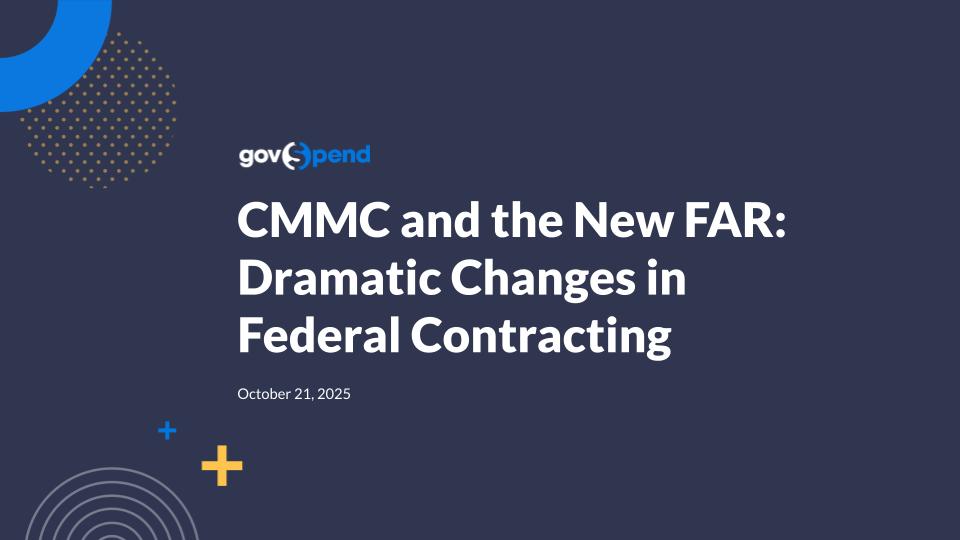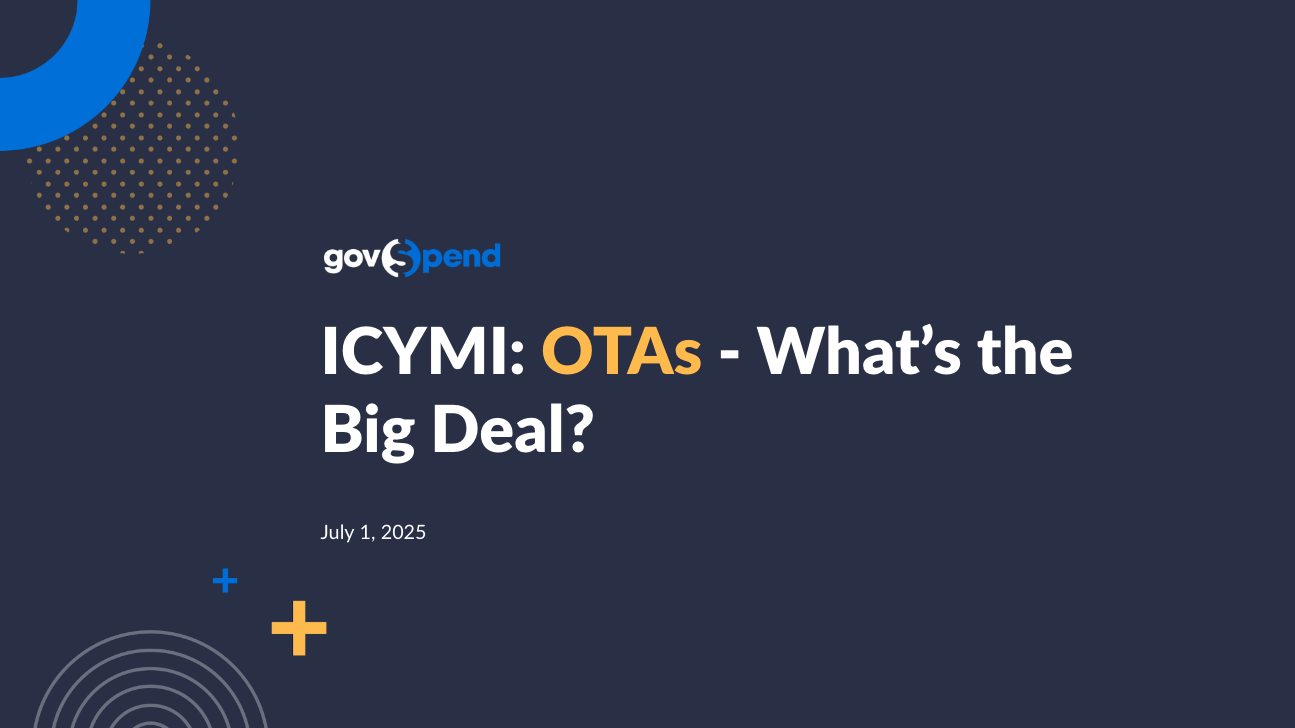It is Wednesday morning. Lots of exciting things to go over with the wonderful Catherine. My name is Paige. I'm over here at GovSpend. I'm gonna be monitoring the chat. So if you have any questions throughout the demonstration today, just go ahead and go down there to the little chat icon and ask any questions throughout today's demonstration. Catherine, what's in store for us today? AI, everyone. Welcome. So we have a pretty exciting day planned today. So I'm gonna be discussing our newest module, meeting intelligence, with an emphasis on our most recent release that added meeting documents and additional search capabilities. So the goal is to get you all more familiar with the capabilities in meeting intelligence so you can start to really refine your searches and get the most out of the module, which we think have a has a lot of great value for you all. Absolutely. So whether you are a, you know, current user of the meeting intelligence or have yet to add it to your current subscription, we'll make sure that you know who to reach out to if this is something that you want to implement in your current product today. But, again, if you have any questions as folks are rolling in here, use the little chat icon on the bottom and ask any questions throughout Catherine's demonstration. So, Catherine, take it away. Alright. Can you all see my screen? Yes. We can. Awesome. Alright. So thanks, everyone. Again, today, planning to do an overview of meeting intelligence, our exciting new module here at GovSpend. So just a quick review of kind of the agenda for the next thirty minutes. I wanna go over the value of meeting intelligence, some general search tips, to help you kind of better enrich your search results within the module, and then dive into how to navigate within meeting intelligence and how to leverage our newest release, which was the addition of meeting documents. And then lastly, I'm excited to give you guys a sneak peek at our newest feature coming out soon, and that is AI meeting summaries. So as Paige said, please feel free to use the chat feature or q and a feature to, add questions along the way, and we'll try and spend about five to ten minutes at the end, on your questions if we're not getting to them within the within the webinar itself. So why meeting intelligence? We introduced meeting intelligence, around q one, q two of twenty twenty three. And it's a module largely powered by AI, where we're using AI to transcribe thousands of hours of public meeting transcripts, for you to search across. The power of meeting intelligence is that it can often give you insight, ahead of or in real time of critical decisions being made so you can get in front of new opportunities. So giving you that, like, pre op pre RFP, pre opportunity insight. So how do you do that? It really allows you to listen to discussions about bids or opportunities that might not yet be out for r r f p so you can get a head start over your competitors. Identify in almost real time when you or a competitor are being discussed, again, well before projects come out. You can access data driven intelligence and context that's not really available elsewhere in the public, as to what a competitor or a committee or agency are going to do. So giving you that inside perspective. And then lastly, related to our most recent release, you can access meeting documents AI agendas and meeting minutes, to supplement the actual videos, which just help give you some additional context and information. So let's dive into the product and and take a look at this, exciting new module. So once you're in GovSpend, you can navigate to meeting intelligence using our left hand navigation and clicking meeting intelligence. So the meeting intelligence module is very similar to a lot of our other search modules. You know, it has this main search bar for you to type in keywords for your search and then the set of left hand filters where you can further refine and, enrich your search results. We also have kind of your general toolbar function so you can save your search, export, and share your search. So the one thing that's different about meeting intelligence AI I really do wanna highlight to this group is that, you know, it's it's searching across meetings, so actual conversations and discussions. So whereas in other modules, you might use product or brand keywords. The difference with meeting intelligence is that, you know, you're searching actual meetings where there are discussions and not not just flat text. So using keywords that are more conversational or even kind of key phrases often yield better results. So kind of remind yourself that you're searching spoken word, especially when you're focusing on the meeting transcript as opposed to the meeting documents. So just as a few examples, you know, keywords or key phrases that are more conversational AI budgeting for drones or planned spending or out for bid. You know, that's different than just searching roads or pizza or, you know, any sort of kind of general product that, you know, works really well in our spending and bids modules. Also focusing on kind of action words AI migration, replacement, transition. Those can really help kind of get you to those, like, forward looking opportunities that are out there. And and along those AI, like, continue to be forward thinking when you're you're thinking about how to search in meeting intelligence. And then lastly, a suggestion, you know, use keywords like grant funding or special funding. You know, that funding often fuels projects. So when you kind of search within the meetings for those discussions, you can find projects, that are being mentioned or talk talked about in real time or in the future. So, Catherine, you're telling me that I don't have to go to these meetings anymore? I can be alerted on when agencies are planning, voting, budgeting, and discussing the topics that I care about? Absolutely. So I'm gonna show you how to, yeah, build a search, and how to set up alerts so that, you know, you can kind of be notified when your topics are being discussed or have been discussed in a meeting, as opposed to sitting through those hours and hours of meetings. You can get directly to that context in the meeting, after the fact. So let's jump into building a search. So, I'm gonna go ahead and use kind of some of those action words that I was talking about, and I'm gonna search on road improvements. So the first thing I wanna mention here at this drop down you see above the main search bar. So this is gonna help you focus your search across what you want, your keyword to kind of look across. So the any field option is going to search across meeting documents, meeting transcripts, meeting title, meeting description, any of the relevant fields for that meeting. You can further focus your search, and maybe you just wanna look across documents or maybe you just wanna look across the transcript. So if you select one of those here, you're gonna be searching specifically across transcripts like I've selected here. So just helps you refine your search a bit. Then you can come over to your left filters and kind of continue to refine and and really focus your search on what's most relevant to you. So I wanna point out these top two any field, filters here. So this is actually setting up the same searches I just showed you with the any field filter here. The difference is that when I have a keyword in my left filters, it's gonna set up an and clause with what you have entered in your main search bar. So I'm just gonna go ahead and show you an example of that. So I'm gonna type in out forbid. Again, that more conversational phrasing, over here. So this is gonna search for records that mention both out for bid and road improvements. If I were just to put out for bid in my main search bar, it's gonna give me records that mention road improvements only, that mention out for bid only, and then mention a a combination of both. So this can really help you to, again, further refine and focus your results if you know there's, you know, specific keywords or key phrases you want included both in your records. In addition to that, you can use any of these other filters to help filter your search. So, you know, let's say we just wanna focus on, you know, a certain set of meetings during a specific time. We have this meeting date filter. You can set an exact range. I like to set a rolling range. So, you know, let's use last twelve months for my AI. And then I'm gonna I'm gonna pick some states that I wanna refine my search. So you can use this state filter. I'm also going to search for South Carolina. So that's kind of how you kind of pick and choose what what filters you wanna use. So so once you feel good about your search criteria or at least a start, go ahead and hit search. And this is gonna show me all my results that meet my search criteria. So in this view and, again, this view is a little bit different. We call it the the list view, but it's just a nice way to kind of view the meeting thumbnail and then any relevant information about the meeting. And then you'll see over on the right here, we now have this transcript matches icon that appears. So this is gonna tell me how many matches my keywords have in the meeting transcript for this meeting. And, like, I I just previewed here, what's really nice is you can hover over this icon, and it's gonna show you the actual matches in the segments where your keywords appear. So you'll see here road improvements or roads improved as mentioned and then out forbid. So I can go through these results relatively quickly and do a scan of, like, what meeting I think might be most relevant to dig into. One thing to note too about, you know, looking at the keyword results in the segment. So, again, you know, we're searching conversational text. You likely you know, if you want your keywords in context, paying attention to AI of the time timestamps where these are mentioned, will help you kind of find that context in the actual meeting. So, you know, if road improvements is mentioned in the first minute and then out for bid is in the third hour, AI not be related and might be completely different topics. But, you know, if you see something where they're mentioned close together so for example, here AI seeing, you know, at twenty nine twenty nine minutes, they're talking about road and bike pedestrian improvements. And then not too long after, AI, less than a minute, they're they're talking about out for bid. So this might have the context that is really meaningful to me. So I'm gonna go ahead and look at this one. So you can click directly on a segment, from this hover over pop up, and it's gonna take you to what we call the meeting details page, where you can access the meeting video. You can play it, and then we also show the full transcript or the full meeting transcription. So when you do a keyword search and you navigate to it via clicking the transcription segment, you're gonna come to that exact point in the meeting. So if I hit play, it's gonna play the meeting there, so you can hear the context around this segment that you are interested in. You can also use this toggle, to actually view the full transcript so you can kind of read around your keyword mentions and see if this is, you know, something that, you know, piques your interest and you should investigate further. So So I don't have to make popcorn and listen to all three hours of this meeting, Catherine? No. That is what is so amazing about meeting intelligence. You know, so right here, we're mentioning the road improvements. You know, they're talking about getting the project wrapped up and ready for advertisement, and then saying that they think that this is gonna go out for a bid probably within the next thirty days. So this is kinda cool insight into the future, where this bid is not out yet, but maybe I wanna start getting prepared if this is interesting to me. Reach out to the agency or just know that this is coming, ahead of it actually being out in the out in the wild. You know? So that's really, you know, the core value of meeting intelligence is to kind of find these little pieces of opportunities that are out in the future. Just to go over a few different pieces of functionality on the details page itself, you can also search within the transcript directly if you figure out, you know, there's something else you wanted to see. This is in no way tied to your search. It just allows you a little extra flexibility, and will highlight that keyword within the transcript segments as well and also filter it. But, again, it doesn't reflect back on your search results. We also have this share button here. So this allows you to share a link to the actual meeting. This is a public link, so you can share it outside of your organization, and you can even click start at whatever point in time you're at if you wanna share that specific contact context that I was just showing you, with, you know, a colleague or someone else that you're interacting with that might not have access, to meeting intelligence or go spend. And then lastly, we have this agency information over here. So what is cool is if you do find maybe a bid that already exists, we do link to the bids in our bids module so you can potentially go there to find the actual bids, as well as any other relevant information and agency website, etcetera. And then, so I'm gonna do a quick review. So, you know, if you're happy with this search, save searches pretty pretty straightforward. So I'll just name my search, hit save. That's gonna load my search. If you ever wanna access previously built searches, click your load search button. That will show all of the searches you created. This is actually across your entire organization. You can use this created by me toggle to filter down to just the searches you created. So you just click one to load it. The export button will allow you to export your search. That's gonna export kind of all the relevant, meeting details that are included here, all the fields. And then lastly, you can share search, which is going to share your search, allow you to share your search with others in your organization. This is not a a public share. It's it shares the actual full search. And then most importantly, I do wanna quickly go over how you set up alerts. So when you have an actual saved search loaded, you'll see this alert toggle up at the top. When you toggle that on, that means you would like to receive receive alerts of new records when they come in and are added to your search and basically meet this search criteria. You can also do this in the save searches page, which you can access from the left navigation. There is a similar toggle that allows you to toggle on and off your alerts. But most importantly, to actually make sure you're receiving those alerts, you do need to come to your account account settings and notifications page. These are all our different search types, and you need to make sure within meeting intelligence searches, you have those set on, to daily. So that means you're gonna receive an email every day with all of your meeting intelligence searches and the new records that came in for that day. Alright. So that's kind of a basic overview and a focus on transcripts. I do wanna focus in now on what we included in our most recent release, which is the meeting documents. So for some context, supporting meeting documents and meeting intelligence allows us to greatly expand our content. So we've already added around seventy six thousand new meetings to meeting intelligence that only have documents. So this allows us to expand coverage across many, many agencies, that maybe don't produce actual meeting videos, but they do provide their meeting documents. So, getting that extra insight across those agencies even if they don't produce videos. We are also collecting documents associated with meetings that do have videos, so that can be supplemental information to the meeting transcript. So just doing another quick search. One of the easiest ways to check out our documents is if you, use your document filter on the main search bar. So I'm gonna do a quick competitor search. So I want I wanna see where my competitors are being mentioned in in meetings, and specifically within meeting documents. So I'm gonna type in a few competitors, hit search, and what you'll see here so this is how we represent a document only meeting. So this is a meeting that only has documents available. So we use this little document icon. You can also see the document count displayed here. So, for example, this is a meeting that actually has a video, but it will have documents associated with that. In order to actually view why your results pulled in, where your keyword matches are for the documents, you can click the meeting title or thumbnail to again navigate to that details page. And for a document only record, it's gonna be a bit different than what I showed you before for the transcript, giving emphasis to those documents. So you'll see for this meeting, we've got an agenda packet, an agenda, and what you'll see here is text snippets from that document where your keyword has been mentioned. So this is talking about a contract, with CGWG and SHI or international. So some great information here, and this is how we kind of pull that out of the documents themselves so you can see why that result came into your search results. You can also click to open up the full document if you wanna review. The keyword highlighting does not carry through to the document itself, but you can obviously do your own kind of control f search, within the document. I also wanna quickly show you I don't mean to interrupt. One quick question that I I'm not sure of the answer. But when you export from this report, what format does it come out in? So it's gonna be CSV results. So it it has kind of all the the meeting fields across the top in an Excel Excel sheet, and then your results in each column. Does that answer the question? I believe so. Okay. It looks like so the specific question is when you export, what format is it exported to? So that's CSV. Yeah. And then is it several or just one? It is just one one set of CSV results. So you'll get one one spreadsheet with all the information. Awesome. And then there's one more question. Is can you highlight really quickly how to do fuzzy and exact on some of the keywords in meeting intelligence? Yeah. Definitely. Thank you. So let me, let me show you one more example with the documents, and then I will review the fuzzy verse exact. So just to show you all, I wanna make sure that you can find the document, documents when there's, a meeting too. So this is an example where I have kind of a transcript matches even though I search documents, which means that there are documents with matches as well. So similar to originally when I showed you all, you'll come here. This is kind of the meeting video and your transcript matches. To find the document matches, you click this documents tab here. And just like that document only view, we show the documents with the, different text snippets and your keyword highlighted. Alright. So that kind of covers meeting documents. Again, it really allows us to expand our coverage, across a lot more agencies, to have those documents available. Alright. So, the fuzzy verse exact search. So I think we can try maybe this will work. So when you click a keyword, and you click fuzzy, it's going to well, we'll just try a search. It's gonna kind of find records that don't necessarily have out for bid in the same format. It might have them you know, this one says to go out to bid for, so it's not the exact thing I typed in. It's gonna kind of find a combination. I think we have a max of, like, three words in between these keywords that we have in there. So it's not gonna give you paragraphs in between them, but, like, this says out for a construction bid. So that's kind of relevant. So that's your your fuzzy match. When I click exact, the idea there is that I really wanna see records that say exactly out for bid. So these shouldn't give me any other extraneous words within within or between any of these keywords that I mentioned. So it should always kind of say, out forbid, out forbid, out forbid. So just a way for you to play around, because there's kind of meaningful results in in doing both. The fuzzy obviously gives you a lot more flexibility. Alright. And last but not least, I want to show you all an exciting new enhancement that we are working on. It's one of our newest features that's still under development, so coming soon. But as you'll see, for these meetings, we have pretty sparse descriptions, so our descriptions of the meetings, go here. There aren't a lot of descriptions provided for meetings, but, you know, as you're reviewing context, obviously, the transcription matches can help you quickly understand the context of the video. But a quick summary would be really helpful for you to get add additional context. So what we've been working on is using AI to generate meeting summaries of the meeting transcripts. So taking three to four hours of a meeting and summarizing that down and providing that so that you have another way to quickly gain insight into, you know, what meeting might be most important for you, to look into. So here's an example, of some of these that we have running through in our development right now. So you'll see a lot more descriptions available here. We'll also have a filter. This is the AI we're calling it AI summary for now contained. So I can do a keyword search, that's gonna search across, these summaries. And as you'll see here, we're we're gonna display them on the results page. And then when you click through to the details page, that information will now be here with your keywords highlighted. So again, just just a way for everyone to kind of better understand what's going on in a meeting and if it's, like, truly relevant to what you're searching for. So what we're working on now, obviously, you know, this is helpful, but we're we're refining kind of the generation of these summaries to pull out the most relevant information to kind of meetings and bids and spending, and getting that in a more digestible format, so it's not just a long paragraph of text. So we're AI that. We're pretty excited about the results so far. And so once we get that finalized, we'll be getting that out to our end users. And again, like, the awesome thing about AI is you can kind of continue continue to iterate on it, continue to make it better. So we see this as a big opportunity to just continue to pull out the most relevant information and get it to you all, kind of in your face and ready to action as opposed to you all searching through hours and listening to hours and hours of meetings. So very exciting, and should be coming out very soon. So, wanted to give you all a sneak peek. Hey, Catherine. Can I add one more thing? Yeah. So one of the ways that our clients love meeting intelligence is even just searching for their own company names and just sharing with board members or executives saying, hey. Look at this agency. Talk about us or the the overall sentiment. Not only can you understand the context, but being able to hear the exact audio and if they're talking about you or a competitor in a positive sentiment or tonality or maybe a negative sentiment. Maybe that warrants them reaching out or us reaching out to them and converting them to being our clients and and addressing the challenges that they're experiencing. Having the full context of that conversation is amazing. And, also, previously, when Catherine shared the share search link of them being able to whoever you share that video with open to that exact moment where they're talking about you, that's awesome, and and it can help spread the word. Absolutely. Thank you, Paige. I mean, that's really the value and the fact that you can kind of hone in on those mentions and share that, you know, to your relevant stakeholders, just makes that so much more meaningful so people can actually hear. Like, say, Paige said, the the sentiment and content around that. Thank you, Paige. So that wraps up, the content. You know, quick recap. Again, the power of meeting intelligence is really that pre RFP insight. You know, again, remember that you're focusing on conversational speech and spoken word and, you know, playing around with that to build and refine your searches, should get you more meaningful results than things like, you know, product and and standard keywords that might might work well against a text based search. And, you know, the fact that you can really jump directly to the points in the meetings, to find that context is super valuable. Also accessing those text snippets and hopefully being able to leverage documents in a meeting in in combination with the actual transcripts, provides that extra level of value. And, again, get excited for meeting summaries. And, you know, we've got a lot of great ideas coming from meeting intelligence, so more on the road map and on the way. So we're excited to continue to build that out and, you know, would love any additional feedback that you all have. So always feel free to reach out to your relationship manager, for additional help with building searches, but also any feedback you have, because this is our newest module. We're still learning how to, you know, make it work and really sing for our users. So your feedback is super valuable. Alright. So that wraps it up on my end, page. Any additional questions from the audience that, we should take at this point? No. I think you've covered, pretty much everything. I love the engagement and questions. Lots of excitement. I think the number one question that we got was, how do I get a hold of this and how do I turn this on? Go ahead and email support at gov spend dot com. Again, that's support at gov spend dot com, and a support person will connect you directly with your relationship manager. We have a couple of promotions going on, especially if you're close to renewal, timeline. Lots of exciting promotions to add meeting intelligence and and get that module turned on. Or if there's a specific, you know, short term trial that you'd like to play around with, happy to facilitate that. Just go ahead and email the team, and we can help coordinate that. Awesome. Thank you, Paige. Well, thank you everyone. I really appreciate your AI. And, again, love all the excitement and engagement, and excited to have you all go out and do more in meeting intelligence, get access, and, start building searches and finding opportunities. Thanks, everyone.
Join us for a complimentary overview of our newest search module, Meeting Intelligence. Powered by AI, Meeting Intelligence enables you to search through thousands of meeting transcripts and documents for mentions of your products and services, giving you insight into planned spending ahead of RFP.
During this 30-minute session, we’ll cover:
• How to navigate Meeting Intelligence and get the most out of your searches
• How to leverage meeting documents like agendas and minutes
• A sneak peek at meeting summaries, our upcoming enhancement for quickly perusing meeting content
Please register to view our webinar library
We partner with industry leaders to deliver actionable webinars that give you new insight into government procurement.