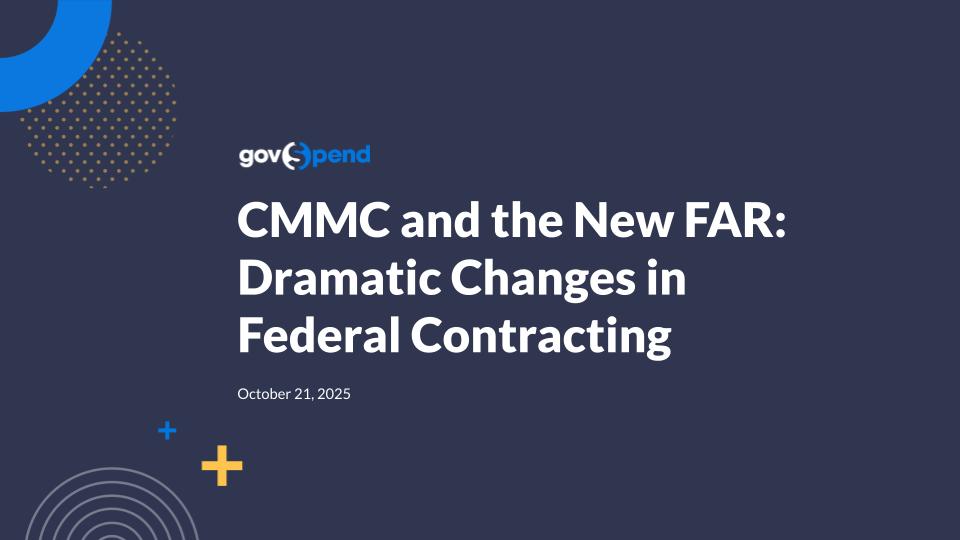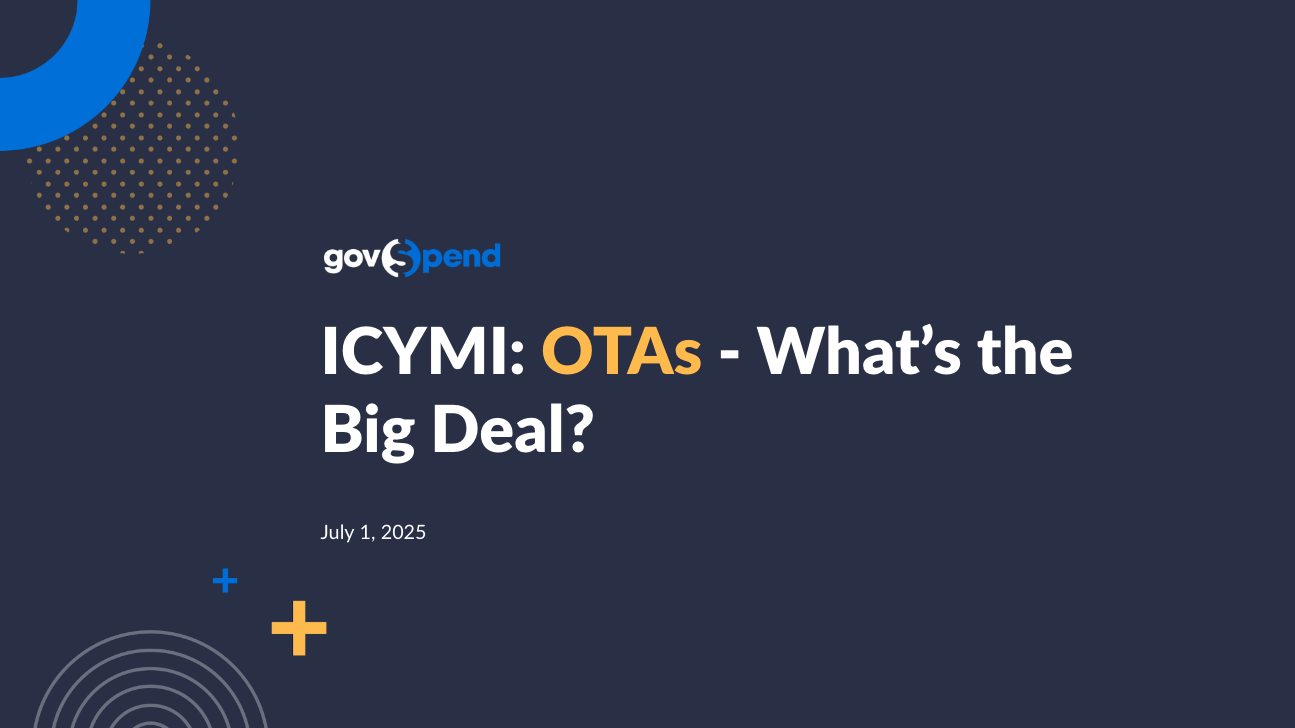Cool. So I'm gonna start. I'll, I'm gonna share my screen, and I promise we are going to spend very, very limited amounts of time on slides. So so no no worries there. So, today, we're gonna cover, we're gonna cover customizing your dashboard. We are also going to cover some bonus content, which is very important to, how you would customize and use your dashboard, which is how you can use our report builder functionality. So that's actually where we're going to start. So I'm gonna go over and spend a little bit of time explaining how to use the report builder to do things like, look at your market share, look at your competitors, look at, you know, heat maps for, you know, for geographical, spend. And then we're gonna jump over, and Holly's gonna go through the dashboard and how you can set that up, using some of those reports that we had, that we had just built. And then we'll do a couple, you know, just couple settings, a couple admin things to help you understand, how you can set the dashboard as your home page, and how you can share dashboards with, other users within your organization. So, we will get started. And let's see. Escape. There we go. Okay. So Just some housekeeping rules. If you guys have any questions, please feel free to use the q and a, and I'll be monitoring those throughout our session. Yes. Thank you, Holly. You're welcome. Cool. So we're gonna dive in, and we're gonna talk about, a feature that some some folks may be familiar with. Other folks may not yet be familiar with. But this is essentially our, what you're looking at here is our, report builder. And I'll tell you a little bit about how this how this came to be and why it's important and and why we think it's awesome and helpful. So we we would get a lot of requests from customers who they've said they would say to us, man, I wish we could just download all your day data and run pivot tables on it. Or they were already downloading a lot of data and using pivot tables on it. And we thought to ourselves, well, that seems to be a pretty, a pretty typical use case, you know, looking at being able to look at spending over time, being able to look at spending by competitors. So we thought to ourselves, that's a really common thing that that customers are looking for, especially, if you wanted to do that with really, really large amounts of data that, you know, you couldn't necessarily export or even necessarily run-in a pivot table using Excel, we figured we could maybe build, build a tool to help, to help with some of those use cases. So that was kind of the inspiration. We said, what if we could just put a pivot table effectively on top of our entire, spending database? So that's what you're seeing here. And for those of you who haven't seen it before, everybody on this webinar now, if you're if you're a customer, you should now have access to these, to these features. You can find them up here in the top right under new features. And I'll get to I'll talk a little bit about some of the templates that we've built for you, in a minute. So So that's where you would find it. And, again, everyone here should should now have access. We've enabled that feature on your accounts. But, really, this kind of works very similarly to the way that, a spending search would work. So you're probably familiar with, you know, the top search bar where you can type in keywords. You can search within companies or items or agencies or or any field. In this example, I'm searching, for company names because I wanna do a, a company comparison. And then over on the left side, you've got all of your filters, which, again, should be pretty familiar if you've used our product before. You can filter company names. You can filter, when the purchase orders were issued. If you wanted to filter by specific agency types, you could do that too. And then you can also use, and enter additional keywords. So just as a reminder, up here, these are all ors, and then they are ended with any of the filters. So I'm searching for companies that are Instructure, d two l, Schoology, Blackboard, and where the description contains online learning, learning management system, or LMS. So you can see here the theme theme today is gonna be learning management systems. And what you're seeing here is essentially all of our spending data, broken out by date and broken out by the company that that is sold to the agency. So this is one way that you can visualize, visualize that spending data, run these types of reports, and get a sense for, you know, by year by year, which of these companies are are selling the most into agencies. So I told you we kind of were inspired by pivot tables here. So what you'll see up here is, an option to edit the report. And if you're familiar with how pivot table works, this was sort of where the inspiration come from, where the inspiration came from. So you see I've got my columns, our company name. You can see the columns are here. I've got the rows, which are dates by year. If I wanted to flip those, I could swap those. And now I'm seeing year by year, the spending, and then broken down in the bottom table is by, by the company. If I want to just say have one single color, I can change it from polychromatic to monochromatic. I can add a trend line if I wanted to. I can change the title. I could change this from a bar to a line graph. So they're basically, what we AI to do is is take the the best of, you know, Excel's pivot table functionality, but also pivot chart functionality. So this is really powerful if you're doing, you know, market share analysis, if you're doing market research, if you just wanna see some competitive performance over time. This is a really, really helpful tool to do some of that really quick analysis without having to, you know, download everything, especially if it's, you know, millions or or even billions of rows of data. This is actually able to to do pivot tables on all billion plus rows of our data. So this is one example of a a template report that you can that you can build. Here's another example of how that might work if you just wanted to see quarterly spending. So this is spending broken out by quarter. And if you remember, once again, we're looking at LMS systems. And if you see the spike here in q three of twenty twenty, most folks remember what was going on in the, summer and fall of twenty twenty. So it should be pretty, pretty obvious as to why online learning management systems spiked, right around that time. So this is sort of a an interesting visual of how that works. And interestingly enough too, you know, if you think about how schools do their purchasing, q three seems to be the big quarter for for education, education agencies purchasing these types of online management systems. So these are a couple examples of of the reports you can build. One more I'll show you, which is actually a, a geographical breakout. And, again, you can see we're using the same same keywords, same descriptions, description contains. So these are all kind of looking at the same set of data, just in a different a few different ways to visualize the data. So here we actually have a map version of this data. So you can see by state, which states are spending the most on these types of services. And I formatted the table below here to show, the companies, that are selling to into each of these states. One thing that I didn't show in one of the other, examples was you can actually nest rows. So if I wanted to see in this example in structure, all of the agencies or the top agencies that they're selling into by state, I can nest agencies under, the company name. And the way that you would do that is you can go back to this handy dandy edit report section and just simply add another row to your, to your row section. So you could add a row, search for the search for the filter or category that you want. It'll show up here. If I wanted to say reverse that and say, instead of showing the companies and the agencies that they're that we're purchasing from, I wanna show the top agencies that are buying, those types of service and the companies that they're buying them from. I can just swap those two. And if you'll see, now I've got agencies, and I can expand these agencies and see which which companies are are are selling the most. If I also wanted to break into you know, let me see. I wanna get a little deeper dive into Florida spending. I can click on Florida on the map, pop over to my results tab, and now I can see all of the results for agencies in Florida that are purchasing, purchasing those tools. So the reason we started with this, is because this is a really Hey, Bradley. Yeah. I think, everyone's a little confused on where you went to go get the spending heat map. Oh, sorry. So yeah. Yeah. Yeah. So, I think we're calling it report builder. So report I guess, we can go over, like, the different reports that we have, and that's what is our report builder. That's right. Yep. So so the spending heat map is basically, it's it's a just another way of of using the report builder. And we have essentially some templates here in this new features menu, one of which is a spending heat map. So if I were to click on this, it's gonna give me a blank template. And that's what I would suggest. If if you're new to this, you can start with this new features menu, click on these templates, and then use the the keyword search functions to, to to sort of drill them down. But we've we've created these templates so you have a, a starting point for, for where you can, you know, where you can start to build these reports. So you'll have this is the the heat map template. We've got a template that shows quarterly sales by company. So you can see, it'll be sort of a a spending over time view of, basically, this is all of our spending data, which is why it's taking a little longer to load. But it'll show you all of our spending data by company, and then you can type in your, type in your keyword searches and and sort of start to drill down, drill down those results. So yeah. I'm sorry. It's a it's a lot of data, so this one takes a little bit longer to load. But it's essentially gonna give you this, this template. So what I would suggest is if you wanna play around with these, please feel free. This is also something that based on our conversations with with customers, sometimes it takes a little bit of, a little bit of practice or a little bit of assistance to to get these dialed in correctly. So we would absolutely encourage you to reach out to, your relationship manager, if you need some help or if you want some AI as to, where to start or how to sort of dial these in, the way that you would want them to. But, again, everyone here on the webinar should now have this new features menu. So you can start with these templates, and then experiment with adding keywords. And if you want, you can experiment with some of the the options here. But please, you know, don't feel like you need to figure this all out by yourself. We're happy to happy to help and happy to help guide you through some of the setup here. And, we started there because AI gonna now hand it over to Holly who's gonna show you how you can kinda make some of these things sing, and turn them into a really, a really nice dashboard that, you know, we would, you know, assume could be your sort of home base or launching point for for GovSpend. Absolutely. Thanks, Bradley. So we do have one question. We have a question is how do you get the report builder if there are not a template that you want to use? So you wanna talk through kind of those are starting points and then that you go in and edit the report based on what you would like to, and what you would like to build out as far as your report. Yeah. So if you if you have something like, if you go through these these templates and you find something like this isn't doing it for me, this isn't, you know, the right starting point, I would say just you can either experiment with some of the settings, or you can reach out and and let us know kind of what you're looking to build. We don't give you we don't sort of provide, like, a blank slate, because, it's it honestly, it's just easier to start with a with a template versus adding, you know, all the proper filters and the proper settings to get you started. But once you have one of these templates, you can kinda edit it to your heart's content. And then once you feel once you feel like you've got, the report dialed in the way that you want it, just like any other search, you can save it, and come back to it. And Holly's actually gonna show you kind of how you can make that even easier with with the dashboard. Perfect. Thanks, Bradley. Sure. Alright. So I'm gonna go ahead and share my screen and show you how to set up your customized dashboard based on your safe searches and the report builder searches that we've just created. So I'm gonna share my screen here. Alright. So here is kind of a sample of my dashboard that I, you know, started creating. So in order to create your own dashboard, this is gonna make your life so much easier. So instead of having to go back over to the saved searches and pull up those saved searches that you're constantly using, it's going to be a time saver to really build out your dashboard based on the searches that you use on a regular basis. So in order to do that, what you're gonna do is you're gonna hover over the left hand side of your navigational toolbar and you're gonna come up to the search dashboard. From here, there will be a little blue bar that will say, would you like to make this your homepage? You can go ahead and click yes. And so AI you log into the platform, this now is going to be built as your homepage. Again, everything your dashboard is going to be all based on saved searches. So whatever see saved searches that you created or maybe someone else has created, but you would like to also track those saved searches, you can then build them out here. So I've added a few saved searches that are already as part of my dashboard. So this is just a great way to have access, and these will then update as and any anytime you refresh your screen. So that way you always have that instant data right here at your fingertips instead of having to go back to the save searches. From here, if I wanted to expand this, I can go ahead and click on the little settings button to the right hand side and then say I wanna be able to expand this tile to see this on a big on a larger scale. So now I have this tile. I also want to maybe I have a list of competitors that I really wanna be able to track as soon as I see this on my dashboard. I can then hit the plus sign to start adding those competitors to my, dashboard here. So what we do, it'll be you can say, I only wanna see the searches created by me. Or if you have a certain tag that you wanna be able to easily locate those to add to your dashboard, you could add that to your tag. So for instance, we use webinar so that I could easily find my searches that I wanna then add to my dashboard. From here, I wanna be able to see okay, I wanna be able to track Blackboard, let's just say, for instance. I also wanna track another competitor. So from here, I can say add a tab. Then I will go back to my saved searches, look for that webinar, and add an additional tab. Now I wanna be able to also track Schoology. So now I can have those all built in one tablet, AI here instead of having an individual tab for each competitor. That way it's just a really nice way I can then scroll back and forth in between my competitors here. If I wanna add an an an additional one, I would hit that settings tab and say add a tab. I would look for that particular search, and now I can add another competitor of mine. So that way I have all competitors within this tile. Again, this data will refresh when your screen refreshes if there is anything new. You can also move around your tiles in your dashboard and completely customize these. So if you wanna move these around, you'll just hit that, settings button. You can move your tiles from left to right. You can expand any of these if you wish. You can also, from your dashboard, if you're AI, I really would like to kind of go through my list of bids, you can just hit this open, and it will take you directly into that search. So you're not having one you know, again to go back into your saved searches AI to locate that one search that you use on a regular basis. And then from here, you'll be able to see those list of new opportunities. You can go back to your dashboard. Again, everything this is just so you have that really great insight at your fingertips, and then this will constantly refresh AI your screen refreshes or there is new data. Were there any questions on that, Bradley, so far? Not on the dashboard itself. Although, I do see a couple questions related to the report builder that we can certainly go back to if we want. Okay. And then so a couple folks asked about how to set as the home page and then how to clone someone's report. Perfect. So to set your set this as your home page, when you go over to the search dashboard on the navigational toolbar, you'll go ahead and click this. There will be a blue bar that runs across the length of the screen here, and it'll say set as my home page. Once you click on that, then that will be your home page going forward. And then, Catherine asked, how do I clone someone else's report so that I can edit it? And I I think Catherine might mean how do you clone a saved search. But we can also show at the end how to clone a dashboard and share a dashboard so we can cover both of those. Sure. So if you're gonna clone a saved search, when you're under the saved searches in your account, you have access to anyone that's ever created a saved search. So So in order to do so, if you're in the actual safe search, like in this bid in RFP when let's just say, maybe you wanted to change a couple parameters around, once you're cloning this and you've added those additional filters for yourself, you can go ahead and hit save as new if you wanted to change anything, and then update that search. Anytime you make any adjustments to someone's saved search, just be cognizant that you can override those searches. So we just wanna be very, careful about that. You can also under the save searches, you can also create a copy by hitting this duplicate button, and that will clone a search for you. And then, Carter asked, how did you expand the title? Maybe do you wanna just go back to the search dashboard and show that one more time? Absolutely. So over here on the top right are, you know, corner of any tile that you're in, you have that little settings button. From here, you can then say expand. You can add a tab within the tile, and then this is where you can kind of move them left or right, and up and down. And then JT asked, when I clone a search, where does it go? Yes. If you clone a search, it will all save under your saved searches. So anytime you create a new search, you clone a search, everyone searches will always be housed under the saved searches. And, yes, we can definitely send out a link to to the recording afterwards. We are definitely yes. We'll absolutely send out a recording. And then, Bradley, do you want me to hand it back over you to you for the report builder? Sure. Yeah. So I'll show, I will show AI I'll hit the, the how do you sort of, share a dashboard. And then maybe since we have a few minutes left, I know I was probably going a little fast on the report builder stuff, so I'm happy to to stick around and and and answer a few more questions or or do a a bit of a deeper dive if someone if someone would like me to. So Holly mentioned that for for folks, if you if you don't if you have the blue bar that says make the dashboard my home page, you can just click that. If you don't have that blue bar, I'll show you one more way that you can make that your home page. So if you go to your account and to my profile, and then if you go here to your default home page, typically, you would, you would start by having this set to spending. But all you need to do is, select search dashboard and then submit. And then that will set your, default home page, meaning just the the page that you land on first when you go into GovSpend. That will be your your search dashboard. The other thing that is good to know is if you, if you're an admin on your account, you can actually share dashboards with other users at your account. So if you are sort of if you set up a dashboard and you say, I want my team of, you know, five or six people to all have the same dashboard, what you can do is go into account and then go to users, and then you'll get a list of users who are, who are within your company. And I'll just pick pick a random user. So this is these are all GhostPen users. But if I say let's say AI want, I want Ron to have Holly's dashboard. So I can go into actions, edit, and then I have a few more options than you'll have here. But if you go down to the bottom, you'll see an option called search dashboard. So if I want Ron to have Holly's dashboard, I can just select and scroll down and find Holly's name. And if I select Holly and then hit submit, the next time Ron logs in to GovSpend, he'll have, he'll see Holly's dashboard, and that will be sort of saved to him. And then he can edit that however he likes, and it won't, it won't affect, Holly's whatsoever. Alright. So I know we've got have, we have a couple questions. Yeah. They want to know oh, they wanna show see how you added the heat map again. Sure. So if we go back to, oh, if we so so, basically, do you wanna know how we add the heat map to a dashboard or where to find it? How do you get to the heat map, and then how can we export can I export the map, but not the information? Yes. We can. Cool. So to get to the default heat map template, you can go up to new features and then go to spending heat map. And then here's where you could type in, you know, Instructure or Blackboard, which are two learning management companies. And now I'm getting all of the spending related to these two keywords by state, and then I'll see the companies that are selling them below. So that's sort of the default heat map template. And then if you wanted to edit that or customize it, you can obviously add filters. If you wanted to add different different ways to filter, you can do that. Obviously, adding your keywords, and then you can edit the the rows and columns, just the same way that we would if you if you expanded this report editor. So if I wanted to say, have agencies at the bottom instead of company names, I could move agencies up, and now I have agencies down here. So now I'm seeing all of the agencies that have purchased these items by state. AI have questions on how you export the list of, the data that's below the heat map. Yes. So we are working on exporting this data. So right now, you can export the chart, which is gonna be this image here. Or in the case of, you know, this chart, it would export this chart. So we are working on being able to export, this, sort of this table below. What you can do is if you flip over to the results tab, you can export all of these results the same way that you would in a normal spending report. So if you, if you say, I just want all of the raw data that's making up this report, you can click over to results, hit export, and that will give you, those all of those rows of data. And we have a question. How much is this how much is a company spending on a commodity? That's when you're you'll utilize those keywords to hone in on understanding what companies are spending and selling what. And then I think Elizabeth so Elizabeth had the question, how do you get to the report builder if there's not a template you wanna use? Mhmm. So just just to recap there, if we we did create these templates just because it's kind of an easier way to to get started some because building a report like this would be a little complicated to do completely from scratch. So I would recommend starting with these templates. And if there's something that, you want to be able to show that it's not, you know, necessarily obvious how to edit the report to get it, to get it to show it that way, just reach out to a relationship manager, and they can help you customize these or configure them the way that you want them. We're we're definitely here to help with that stuff. And I know we have one minute left. I hope this was beneficial for everyone. And if you, for some reason, you don't have access to those new features, please feel free to reach out to your, relationship management team, and they'll make sure that you get those added to your to your dashboard. And we will be sending out a copy of the recording for everyone to refer back to. And then the last thing, if you are interested in learning management systems, we do have a blog up that we posted recently that does some analysis on that data. Obviously, if learning management systems aren't your thing, we're gonna be doing a lot more of this type of data analysis. So so keep us posted, or or we'll keep you posted, but let us know if there are topics you'd like for us to cover. We're gonna do more of this type of sort of data driven, analysis. So we did some reporting on trends in the learning management system space. So definitely check that out, and let us know if there's if there's other topics that you'd like to see us cover, and do some deeper dives on. Wonderful. Well, thank you everyone for joining us today. We appreciate it. Thanks, everyone. Have a great one.
Join GovSpend hosts Holly Casto and Bradley Scott for a complimentary training webinar on how to tailor your GovSpend dashboard so it delivers fresh, relevant spending insights to your homepage every day.
During this 30-minute session, Holly and Bradley will show attendees how to customize their dashboard to: Monitor the market with spending heat maps and agency spending reports; Track competitor wins; Identify new bids and RFPs; Uncover potential opportunities from agency meeting transcripts and documents.
Please register to view our webinar library
We partner with industry leaders to deliver actionable webinars that give you new insight into government procurement.