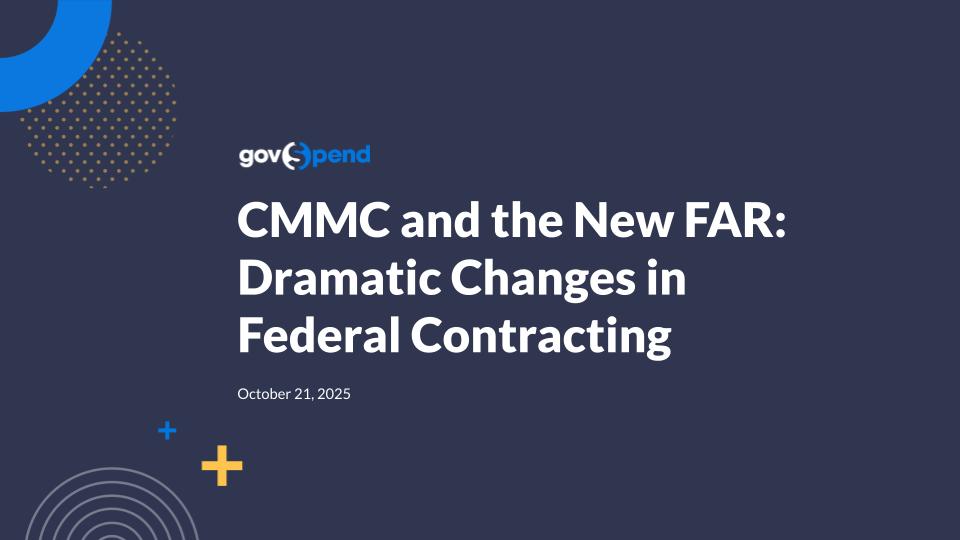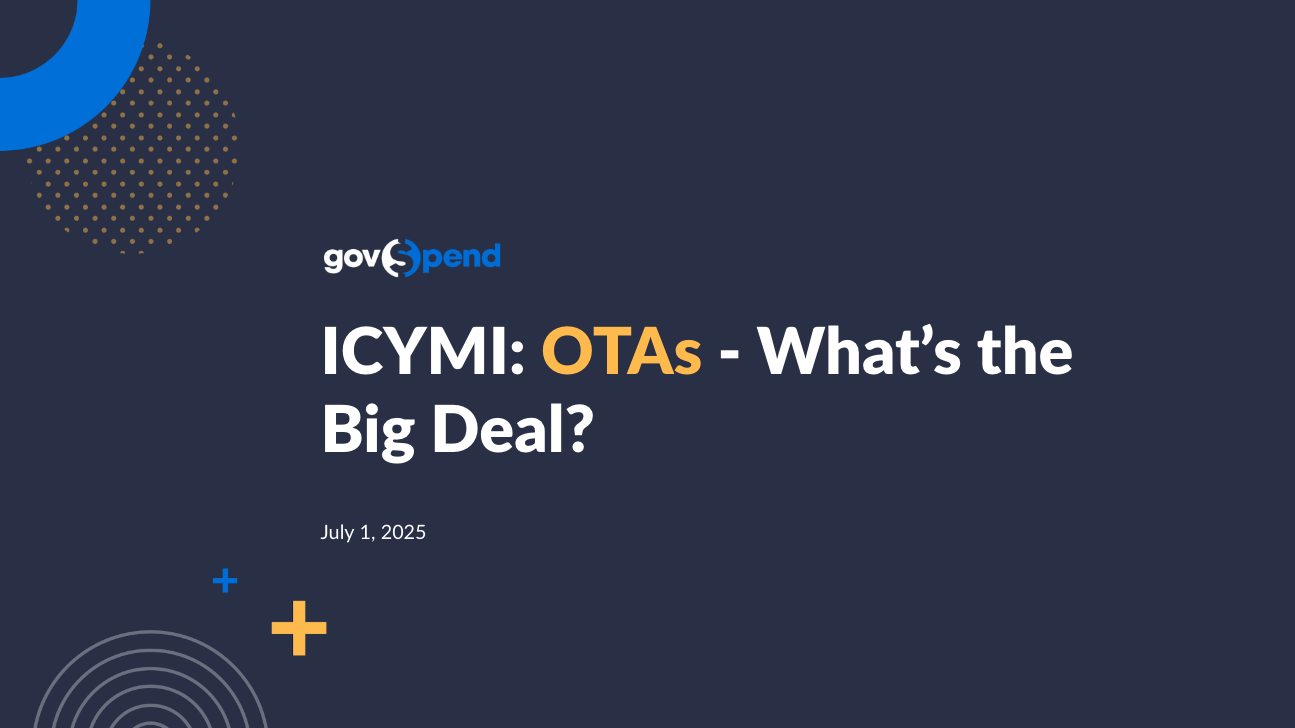Alright. So apologies, everybody. Thank you so much for bearing with us. I am unsure why Zoom is locking me from sharing, my camera, so I apologize that you cannot see me right now, but I'll be working on fixing that. I am here today with Catherine Sanders, our director of product platforms, and we have some really exciting items to share with you. So in our webinar today, we are gonna really be putting a spotlight on all of the ways that we have really been investing in GovSpend and your experience. So as you can see on the screen, we're gonna shine some light on our CRM integration as well as pop into talking through our new AI powered features that really it's applied across multiple modules where you have the ability to kind of pick and choose what you want to dig into. Alongside that, we're gonna be dangling a little bit of a carrot for some new features that are gonna be up and coming. We are currently in a beta phase with a tool called Notebook that we are going to show a sneak peek of today, and we hope to have that rolled out in q three. Alongside all of the new, kinda larger enhancements that we've rolled out, we do have some some things to share around what we've been working on and improving for just overall usability and ensuring ease of use and connection across GovSpend. Then we'll wrap up with some resources and questions at the end. And for those that I apologize. You you may have been kicked out and popped back in. If you have any questions, please feel free to drop those in the chat and or the q and a. I will be monitoring that while Catherine walks through our functionality today, so please do drop those in. We will work to answer all of those. And if for any reason we do not get those answered today, we will ensure that we follow-up directly with you and get you taken care of. Alright. So with that, Katherine, I'm gonna pass it over to you. Thanks, Tiffany. And, yeah, sorry again everyone for the slight Zoom issues, but hopefully you all can see my screen now. And I'm gonna dive right in. We have a lot to cover. As Tiffany mentioned, we're gonna do a high level of a lot of this stuff, so please reach out for additional details from your relationship manager, and we'll we'll share a lot of resources at the end. So I'm gonna kick it off with, a high level overview of CRM integration. This is a an initiative that we started last year and rolled out at the end of twenty twenty four. Mhmm. And this year, we've really been focused on onboarding customers to use the integration as well as addressing continued enhancements to really mature that product and make the functionality, as efficient and accurate as possible based on feedback that we've gotten from from those who are already onboarded. So I'm gonna do a quick high level walk through and then do a kind of highlight some of the features we've introduced this year for maybe some of you who are already using the integration. So the integration is a permissioned capability in GovSpend, so not everyone has access. If you want access, reach out to your RM. We have a great team in place right now that will help you onboard. But if you do and once you get set up with the integration, basically, you will have access to this integrations page here that you can access from the account menu. And this is where it all starts. So, basically, this is where you'll see any, system that we support and are connected to from an integration perspective. We've started with Salesforce and HubSpot. We do plan to expand this to other CRM systems and potentially other applications in the future. So if you don't use HubSpot or Salesforce, just let us know. We're kind of building that road map, as we speak. But once you, express interest, you will work with myself and another team here at GovSpend to really go through the initial setup of your integration. And I'm gonna do a high level walk through. It's really simple. Basically, you would select whatever CRM system you are connected to on your side. And then this little configuration widget walks you through a few simple steps to basically set up the connection to your CRM and then determine how you wanna map data from GovSpend to your CRM. So this is the first initial authentication step. You've gotta set up that connection. Once it's set up, it it's there. So anytime you're in GovSpend, you can push data, which is awesome. The next three steps are really the the meat of it. So this is where you go through and basically decide what data from GovSpend you wanna push to your CRM and how you wanna do that. We highly recommend that you spend some time upfront with your teams who are gonna use this data to really determine how how you want that data pushed to your CRM. This is where we spend most time with customers. So it it helps if you spend that time with your teams and really understand that. So, basically, we've got the integration capability across all five of our core modules, meetings, bids, contacts, contracts, and purchase orders. This is where you select which of those you actually wanna push data from. The next step, you select, basically, what object you would wanna send that data to in your CRM. So, you know, I have the modules here. So bid, you know, I wanna push that to an opportunity. The destination object is gonna pull from your CRM. So if you have custom objects, you can map to those. If you wanna use one of the standard Salesforce or HubSpot objects, you can push to those as well. So really flexible. You can also set up multiple mappings per module. So I've got bid to opportunity and bid to account. So it's really all very config configurable and flexible. And then the last step is really where customers spend the most time. This is how you actually want to map GovSpend fields to your Salesforce fields and the destination destination object. So all of the Salesforce fields, or CRM fields pull from your your Salesforce instance, you can have custom fields. And then the fields over here on the right are everything from GovSpend. And we've created some kind of integration specific fields like the record link. We can send over files as URLs. So if you've got bids and you wanna send over the attachments, you could do that. So a lot there, a lot of flexibility. And our team that works with customers to set them up also has recommendations and best practices on custom fields that you can create to really take advantage of the data in GovSpend. So that's really high level, how you go ahead and set up your integration. One item that we I wanted to highlight that we released recently, and this is based on customer feedback, is we've added this last section down here. It's not named great called drop down fields. But this allows you to set the field value of any field you have in your CRM that's like a lookup or a drop down that you wouldn't want to map GovSpend data to, but you might wanna set it because it helps you organize and push your data to the right teams in your CRM. This was more of a nice to have for Salesforce. For HubSpot, there's there's a pipeline field, and we actually found with many customers without setting the pipeline value that the records were going into the abyss. So this is really critical for anyone using HubSpot, and I just wanted to highlight that we've got that up and running now. So if you haven't already connected with your RM or or poked into this, please do. So that, you know, again, really helps organize that data once you get it into your CRM. So once you've gone through the mapping setup, you can click finish. You can go back in any time and make any updates. We support three different ways of actually integrating the data. So the first two, are very straightforward. These were available when we first released the integration. So if I'm on an individual record, you'll see this add to CRM button up here. It's gonna show you any of the mappings that you set up in your configuration. And I simply click, and that's gonna push this record over as an opportunity to my Salesforce. And we've got some messaging to show that the integration is in process and then should show a success or error message after the fact. We also have a more manual batch integration. So if you have a saved search or you've got a set of results, you can multiselect those results. And same thing. I can click add to CRM. I see that same drop down. Click bid to opportunity, and it's gonna push those three records at once. The last way we have to push data, is actually one, feature we introduced this year's, and that's the more automated push of data. So we introduced, basically, scheduled integrations from saved searches, and you can think about this exactly like we have for our saved search alerts. So if you have alerts from GovSpend, you are receiving emails daily or weekly, with any new records that flow into the search. The integration really does the same thing. So you can now opt into pushing those records directly to your CRM instead of getting them by email or doing both. Right? So it's it's a pretty easy setup. We've added it right alongside the alerts. And, basically, if you want to turn on scheduled integrations, you simply click this toggle, and it will walk you through selecting the frequency you wanna send the data, whether you wanna send new or updated data, and then, again, how you wanna push that data and the actual mapping you wanna select. So easy setup. We only push up to two hundred records from the search with each scheduled run. So let's say you had your search set up for daily, integrations. We would only send up to two hundred new records each day. That's probably fine. Like, you don't want a lot of noise in your CRM. But, you know, if you had feedback and wanted to expand that, we we are open to that feedback. But I do highly recommend if you wanna turn on the automated recommend or automated integrations, working closely with your RM and really having refined searches. So the data you're pushing without having eyes on it first, you feel really confident that that's what you want in your CRM. Excellent, Catherine. We had a a couple of key questions here that I just wanna kinda share across our attendee list. There's a lot of questions around what CRMs we work with or who we're considering partnering with. As of today, we have clear partnerships with Salesforce and HubSpot for our integrations. With that, if you are if you utilize a different CRM or you're interested in integrating with a different tool, be sure to share that with your RM. We're evaluating kind of a a list of what's next. We know we hear a lot around Microsoft Dynamics. We hear a lot around Zoho. There's a lot of different questions around what what data can funnel in and where. Just know that when it comes to the integration, you know, every business works differently. And so how we're gonna set up that integration is gonna be really closely tied to you and ensuring that we get the data refined first. I think that that answers most everything that I saw come through the chat. If you are in the account mapping process, continue to work with your RM, and they will bring in the right integration expert, across the team to go deeper into that process with you. Alright, Catherine. I think we're ready to move into some new AI features. Yeah. One other really quick thing I just wanted to highlight. We also introduced for for integrations just a logging page. This was feedback again. This gives you a really self-service way to know what records you're integrating, whether they completed or failed, and we show any error messages that are associated, with any failed records. So, this is new. We released it a couple weeks ago. We have further enhancements planned, but then, again, this makes it much more self-service as you're setting up your integration. Alright. Let's move on to some AI features. So, another big highlight for us this year is just focusing on how we can bring AI with into GovSpend to make it more efficient for you to search and find what you need. We all know that GovSpend's biggest asset is our data, but it's very unstructured. There's a lot of it, and it can be time consuming to get through to what you need. So the first feature I'm gonna review, we released kind of the first cut of this back in March, and we've continued to enhance it and roll it out across other modules. And that's a chat and prompt feature that sits on top of an individual record so that you can use it to really interrogate that record and, you know, get more information from it and know if it's relevant to you or not and whether or not you wanna action it. So you'll see I'm in bids here. I did a search on security cameras. I have ninety results. So that's a lot. I can go through each and every one of them, read through all of the documents. But what we hope this tool allows you to do is do that faster. So when you come to a bid detail page or a contractor meeting page, you'll see this purple spark icon up here. You'll click that, and that will open up this panel with a set of preset prompts and the ability to enter custom questions. The prompts are specific to bids when you're in bids, and these are supposed to be kind of generalized, questions that we feel are most important, and, we've gotten feedback that are most useful for customers to to extract from a bid. So you can simply click those and get, information about the bid. This is generate a sales brief. It really pulls out that key information for for this bid. You'll also see this actions bar right here, so you can copy any response. So if you wanted to send this out to your team, you could easily do that. We've also got the thumbs up and thumbs down icon so that you can rate the quality of your response. That sends it back to us so we can make further improvements. But, again, the preset prompt's really there to help you extract, key information quickly, what products and services are being requested, and be able to find that quickly. So products and services, again, you're not having to weed through through the documents. We've also added a generate an outreach email template. This is, again, very, very generic, but it's kind of a first step for us to help you actually take action and action that bid. So if there's a contact available, it kind of drafts an email saying that you provide these services. You know, can you add me to your outreach list? So, again, ways for you to more quickly action the data, and evaluate your results as opposed to reading through everything yourselves. And as I mentioned, you can also enter custom questions. So I'm gonna jump back to my search just to show this. So, again, I've got ninety results. So if I scroll down where, you know, the highlighting kind of subsides and it becomes less obvious why records are here, you know, I can click to a record. And, again, instead of reading ten files and trying to figure out what this is about, I can open this panel and, ask a custom question. So I'm gonna throw in this question here. So I'm gonna say I provide security camera installation and repair services. Is this bid relevant to me? So I can kinda go through and, like, just directly ask that question about the bids and know immediately whether or not a bid is relevant to me or not. And, obviously, you can provide whatever you want in that context. You'll also see that we save any custom, chats that you have, so you can always get back in your history. If you wanna save those, you can rename them. So a lot of flexibility there. And as I mentioned, we, we have this available in our meetings and our contracts modules as well. So just to kind of show, so this is this is a meeting. You know, it's a couple hours long long transcript. Again, we have this panel here. We have a different set of prompts, really specific to data that's relevant to get out of meetings. So attendees, that was a request for a long time. Also, meetings is really where you find that pre RFP insight. So a lot of these prompts are geared towards other discussions around bids. So you'll see this meeting was from May fifth, then it's talking about a bid whose deadline is May twenty third. So, you know, you're getting that upfront insight. We've also got a prompt around any future plans or projects being discussed. So this might be before a bid is out, but you can kinda quickly quickly look through, especially if you come from a keyword search with that has kind of focused meetings around what you're looking for, helps you get that, initial initial insight and maybe get ahead of the competition. Also, vendors. So, it's a really powerful module to get insight and competitive intelligence. So, you know, you can review discussions of different vendors, understand sentiment. So, obviously, you can continue to ask any of your own custom questions, but these prompts are geared towards getting that data to you quicker. And just to really walk through, one pretty cool use, if you're coming from a search. So I I typed in a keyword. We replaced payment system. These are my results. It's hard to tell why any of these matched. We've got the transcript matches. There's not much there, so I really have to click through and read the transcript or listen to the meeting in more detail in the con context to really understand what's going on. Instead, I can pop right into our chat and prompt feature, and I can just directly say, summarize the discussion around replacing the payment system. So immediately, I'm understanding the context of that discussion and, you know, whether or not there's something for me to action there. And you can take it further. I'm gonna actually just pull up and not go through it, but, you know, you can keep asking. So I said, who spoke about this topic? Patricia. And then I said, okay. Draft an email to Patricia McKeever. You know? So you can go on and on. Again, helping yourself take action, on something that you found of relevance in meetings. So a lot of seen oh, I I apologize. I've seen a a really powerful use case here that I think we can all relate to. You know, when you sell to any kind of public agency, there's typically some type of bid process in place for certain thresholds or certain needs. And I have seen so many different use cases utilizing the AI and meeting intelligence around really zeroing in on when agencies are reviewing certain bids and what their sentiment is of the bid and if they're gonna go out to rebid, etcetera. So it's really powerful to get ahead, you know, in that sense without kind of being left wondering. As we know, a lot of public agencies have a no contact clause when you are in a bid process with them. So this is really kind of giving you the opportunity to be a fly on the wall without figuring out which house to land in. Yeah. That's another great point, Tiffany. And, again, this tool really helps you get those insights without having to sit and listen to hours of meetings or do a keyword search that kind of makes it hard for you to actually find that context within the meeting. And, again, I just wanted to highlight, before we move on, we also have the feature and contracts, and, again, in another set of prompts. What I will highlight is, I feel like the prompts and contracts really pull out some of that deep information that might be buried within documents. So, again, just kind of helps you extract that information, and you can chat chat with the contract, etcetera. So bids, meetings, contracts, go check it out. Really, really useful. So now I wanna give you all a sneak peek. This is really a great tool to interrogate a record on an individual basis. But, obviously, you know, that's more efficient than reading through all these on your own. But we wanna start to push that and see if we can make that scale and help you evaluate a bulk set of records at once. So that's where the notebook feature that Tiffany mentioned comes in. So, again, this is a new feature for us. We have not released it to customers yet. We are gonna do a beta phase in July to really get feedback, test out the use cases, refine it, etcetera. But this is a tool where you can add multiple records not only from one module, but from across modules. So I can add some bids, some meetings, some contracts, all to one project in my notebook, and then I can ask questions against that full set of data. So not just one by one, but I can pull in, multiple and ask questions at once. So I'm gonna show you the basic flow. So I'm in bids. One really easy use case to walk through is I did a search on First Aid. There's eighty eight records. Again, how do I know what what's most relevant to me? I can go one by one and use our AI feature, which is great. But what if I could do that in a and do it all at once? So just to quickly show you, basically, you can multiselect records, and then we've got this add to notebook function here. Everything is organized by a project, so I basically add those records to a project. Click save, and then click add records. That's gonna add all of the records, including the documents, to my notebook. And then I could go into contracts. I know these aren't related, but I could add some contracts to that same project. And then, you know, I'm starting, sorry, starting to combine data together. So, basically, you go through the flow of what data you wanna add to your notebook, and then you come into your actual notebook. So I'm gonna do very high level. I actually you'll see all your projects here, so you'll see the webinar demo I just I just, created. I created this other project right ahead of the webinar. This actually pulled in all eighty eight of those first aid bids. So we basically pull in the high level GovSpend data that you see on the detail page. And then any bids that have documents, they will be in here as well, and you'll be able to see them here. And so what is really powerful is I've got eighty eight records in here now. And I can put in a prompt that tells a little bit about what I wanna do or what I do and asks it to rank the bids based on relevance to me. Sorry. There we So I said, I provide first aid kits and first aid supplies. Stack rank the bids in this project based on relevance to me. Which opportunity is best for me to pursue? So it's gonna look through all the documents and all the across the ADA records and spit out the response. It is AI. Sometimes there's differences. Those are the fine tuning enhancements we're doing right now, but it's pretty powerful functionality. The other thing to note is sorry. As this runs, I'm gonna go ahead and I I put this prompt. Oh, there you go. Okay. So there you go. It stack ranked kind of the most relevant bids to me, one through five here, and then also what was the best opportunity. And you can put a lot more context into your prompt. You can put requirements on how you would stack rank. So you can make it as, you know, customized to you as possible. And the other interesting thing you can do is you can go ahead and create a CSV file from that information. So I'm saying create a CSV file of my ranked bids, include this information. So if you wanted to just pull that, send it to your team, it basically creates a file and adds it to the end of your project. And you can access it within your notebook, and you can also download it and send around. This is taking a little time now because my computer is sharing on Zoom. But, anyway, we're really excited about this. Again, we're in the the testing phase, so a lot that we wanna get feedback from customers on. But we really feel like that's this tool is allowing us to take that next step, and help you evaluate, records, search results more quickly and efficiently as opposed to having to go one by one. So here's the file. Spit it out. I can see it in here. I can also download it. And there's a lot of other powerful use cases. So coming soon, if you're interested in testing this out within kind of the second part of July, let us know. We're working on a beta group of customers right now, and we're really excited to get your feedback and kinda put some polishing touches to make the tool a lot easier to use and a lot easier to get data in. Alright. I know we are are about at time. I'm gonna go through a few really, really quick just usability, you know, smaller features we released this year, really quickly. So, one of those is we added alerts for contacts. We previously didn't have the ability to set alerts on the contacts module, so we added this this year. So I have a search for a specific agency, and you'll now see that you have that checkbox for notify me when new records match this search. So, you know, contacts is a little different. We don't ingest new data every single day, but we do go through and refresh them on a recurring basis. So it's kind of nice to have the alert set up so that when the data is refreshed, you actually get that in your inbox and you know that new contacts were added. So you'll see there's my search, the contact search, and I can come to the safe search page to configure my alerts. I know that there's probably a handful, of sales development reps or business development reps or folks that do some outreach to fill that pipeline for AEs and their sales team, and I know that there is power in being alerted when there are new contacts. So definitely try that out. And if you have questions on setting that alert up, be sure to reach out to your relationship management team because we're here to help and ensure that you get those updated contacts fed to you regularly as they're added into the system. Thanks, Catherine. Yeah. Other update, again, very, very small but meaningful. Within the contacts module, you'll see that we added the kind of last modified date as a filter, and we default it to the last eighteen months. This is to ensure that any initial search you're doing in here, you're pulling in contacts that have been updated recently. So that increases the success rate of actually reaching out and having the right contact information. You can still go and extend that time frame back or remove that entirely, but it just sets sets everyone up for success immediately once you start doing searches in this module. And then one last enhancement I wanted to highlight because I know this was feedback from a lot of folks. We also added a download all functionality for any of our modules that have files. So right here on the bids tab, you used to have to click to open and download each record individually. We now have this download all button. So you can click, and that's gonna download all the files into a ZIP. And so this is in bids, contracts, meetings, basically anywhere where we have files. So, again, small usability improvement, but I know a lot of folks have asked for it. So wanted to highlight that that is there. Alright. I know that was somewhat rapid fire, but, a lot of great stuff. I'm really excited to share that with you all. I'm gonna jump back into the deck. We've added slides for each of the features that we, reviewed today so you can get more information. And then I'll hand it over to Tiffany to wrap us up. Yeah. Thanks, Katherine. And thank you all so much for hanging tight with us. I know that we experienced some technical difficulties there at the beginning. I apologize for some Zoom errors that you might have been seeing and that we might have been seeing. So thank you so much for just hanging through that with us. And thank you, Katherine, for walking us through such great enhancements. I tried to answer just all of the questions that came in. There was one question that, Katherine, I don't know the answer to. It was asked, what data does the AI use to pull the information from across the modules? Oh, yeah. Great question. So the AI chat and prompt feature in meetings, bids, and contracts is solely looking at the GovSpend data and the document or transcript data. It's not using extra knowledge, of its own. We've really, for now, focused that on the data that you have available on GovSpend and any associated attachments, documents, files, but but nothing else. Awesome. Thanks, Catherine. Well, everybody, in the recording that's gonna go out, we're gonna attach these slides, and all of these are linked. So if you do wanna read further around the CRM, understand what we're doing with AI, look at any of the release notes over the last six months that we have rolled out with some of the usability enhancements, and larger enhancements that Catherine talked through today, it is all available for you through the help center. So we've linked all of that here for you. And, of course, we will ensure that any questions, deliverables, things that I I promised in the chat does get followed up with you with your relationship manager and the team. So with that, thank you so much again for giving us a little bit more of your time this morning than what we had planned for, and thanks so much for, being just really great partners to GovSpend. We look forward to supporting for supporting you and also getting all of your feedback on how we can continue to provide, you know, the best data for you to execute in growing your business. Thanks so much, everybody. Enjoy your day. Thank you, everyone.
- New AI-powered features, including common prompts for quickly sorting through information and interactive chat for asking unique questions and drafting communication.
- CRM integration, enabling you to inject GovSpend data directly into your sales and marketing workflows, now with more transparency and customization options.
- General workflow improvements, including email alerts for contacts, more robust download options, and more.
- Notebook (coming soon), an AI-powered playground for interrogating data across GovSpend’s search modules in a single view.
Please register to view our webinar library
We partner with industry leaders to deliver actionable webinars that give you new insight into government procurement.