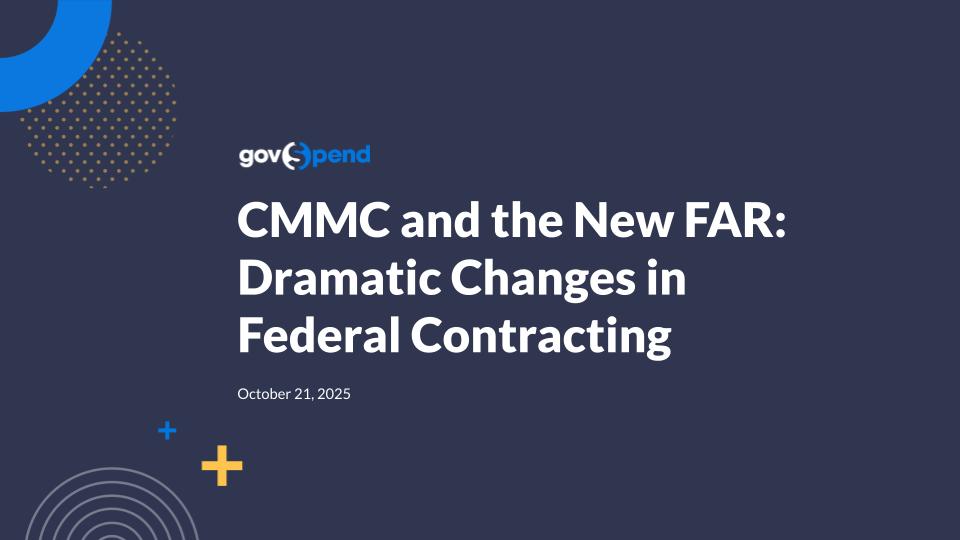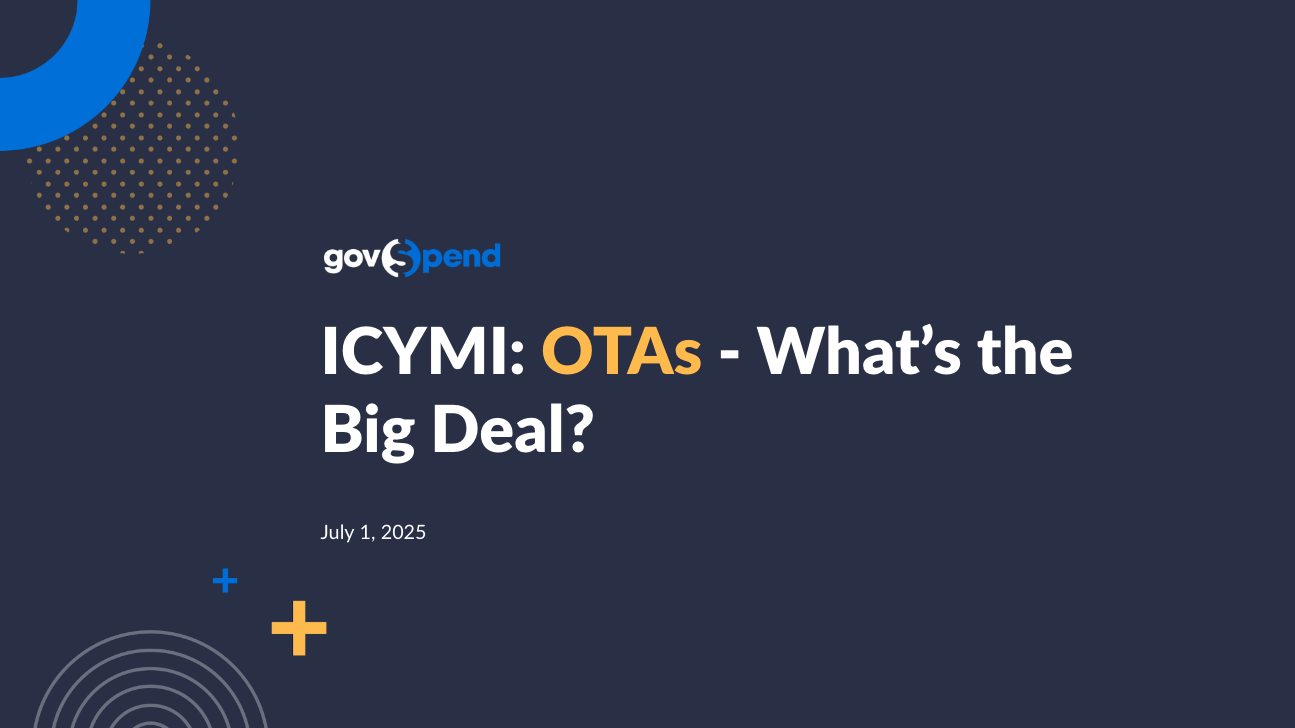Good morning. Hi, everybody. Thank you so much for joining us today. We're gonna give everybody just a few minutes to trickle in here with us. Hi, Catherine. Good morning. Hi, Tiffany. Hi, everyone. Hi, everybody. Good to see so many faces or names, rather joining us this morning. Thank you. Hello. Alright. Amazing. We are one minute past when we are launching this webinar, and we've still got a good chunk joining us. So give us just one more minute to have everybody funnel in. And as you are joining, I am going to launch a quick poll, and we would love to learn from you a couple of things. When it comes to CRM integration, we'd really, really be interested in understanding who your current CRM provider is, what modules you're most interested in integrating from GovSpend to your CRM, and then, ultimately, how are you currently tracking your GovSpend opportunities? These three items are gonna allow for Catherine, Luke, myself, and our team to be able to prepare a little bit more efficiently and ensuring that we do provide the right resources for what you're looking for and that we can be ahead of the game when we start technical conversations with you. Lot of great answers coming in. Looks like, Catherine, bids and RFPs is taking the cake for what modules? I think we got a feeling. Yeah. We got a feeling. It's it's really up there with, contracts and contacts. Everything's kinda running seamlessly. This is really great. Thank you all so much. Alright. Well, as we continue on, a little bit of housekeeping here. You've got myself, Tiffany Grover, and the wonderful Catherine Sanders talking with you today. We also have a few GovSpend out in the participants, so you might see some other names come in or some, any answers to your questions popping in as well. I am gonna ask that if you have questions throughout this presentation, you do leverage the q and a area just so we can track it a little bit better and ensure that we do get all of those answered for you. Oh, man. The polls are just you guys are fabulous. Just funneling in. Fantastic. Thank you so much. Alright. So let's talk a little bit about what we hope to accomplish today. As you all know, this webinar is to provide a little bit more in-depth information around our latest integration, which is our CRM integration. But quick plug here. We also have a seamless SSO integration. And I will just preface that if you are interested in doing the CRM integration, we do really, really heavily recommend activating the SSO to make things a little bit more streamlined and easier all around. And for our SSO, at the end of this, you will see there's gonna be a form that you can fill out for more information around the integrations. Please feel free to fill out that form for SSO as well. But going back to CRM, we are gonna be covering, an overview of the integration. We're gonna actually go into our integration tool and share with you what it looks like to configure and map and share that functionality. It kinda sounds intense, but it really is not. It's a matter of fine tuning the specifics of what you ultimately wanna see for your organization and then executing that in a very clear way through the integration and ensuring that we test it before we launch it. So it's very collaborative, and you're gonna see just how easy it is to bring that data into your CRM. Following that presentation, we're gonna talk about what's to come in the integration road map. Today, you're gonna see Salesforce integration. We have other CRMs that we are working on, and Catherine is going to be sharing that with us today. And then, you know, these last three bullets kinda go together. How can you prepare? What resources are available for you to start to read and action and then next steps next steps to take? So, Catherine, thank you. I wanted to share a little bit with the team here or our guest on why a CRM integration. And when it comes to CRM integration, there's a lot you can do from, you know, product analysts pulling in different, pieces of data into their CRM as well as really sales sales and SDRs and proposal teams to bring in information to be more efficient. But, really, it kinda comes down to these five key things. And, ultimately, it's working more efficient with the right data to improve your sales cycles and build better and more clear AI, be able to track that and understand how you are winning and how Gutspin is bringing you and your team more opportunities and ROI at the end of the day. Really resulting in more wins. And so with that, Catherine, we are gonna now move into into you showing them the meat and potatoes of this thing. So let's go ahead and get into the CRM integration. And, again, if you have questions, feel free to drop those into the q and a as well at the bottom. Catherine, over to you. Awesome. Thank you, Tiffany. Really excited to be here today. Our teams have spent a lot of time and effort building our initial integration capabilities in GovSpend for Salesforce. So we we really can't wait wait to get it into your hands. So excited to show off where we are today and and get that ball rolling. So I am going to jump into GovSpend, and kick it off with just a review of the modules where we currently support integration capabilities. So, today within GovSpend, we currently support integrations for bids, co ops and contracts, spending, contacts, and meeting intelligence. Our long term goal is that we're able to support integrating basically any data that's in GovSpend. We've started out with the, you know, these five core modules, but we plan to continue to extend that. So as you get into this, if there's data that you maybe can't integrate that is available in gov spend, just let us know. Like I said, long term, we want you to be able to get GovSpend data into your CRM system as easily and efficiently as possible. The other main item I wanna touch on today is that we currently support the integration for Salesforce only. So what I show is gonna be really geared towards Salesforce, but the basic steps, the setup, the configuration, and the functionality in GovSpend is going to be similar regardless of your CRM system. So even if you don't use Salesforce, you're gonna get probably ninety percent of what you need to understand for the integration from today. And that remaining ten percent will just be, you know, unique nuance items that may may pertain to a HubSpot or Microsoft Dynamics setup or any other CRM system. So I hope you all learn a lot regardless of your CRM system. And as Tiffany mentioned, we continue we plan to continue to build out support across different integration, CRM systems as we go. Alright. So moving into the demo, the integration is currently a permissioned feature in GovSpend. So all our GovSpend users do not have access by default. It's something we enable for your organization and then partner with you to set up and ensure success. So that's really what I'm gonna walk through with you all today. The other note is that once we have this enabled for your organization, actually being able to access the integration capabilities in GovSpend is is permissioned at the user level. So you tell us who within your organization you would want to have the ability to integrate data, and we permission them. So that's completely at your discretion, but I do wanna call out it's not you don't necessarily have to expose that to everyone at your organization. Alright. So so when we first enable integrations for your organization, the main way you you get to this setup process is from the account menu up here, you will see an integrations option here that's going to take you to what we call our marketplace. This is where you are going to see any, CRM system or application that we currently support integrations for. Salesforce is ready and available. HubSpot is in development in the future. We hope to see many more tiles on here with different CRM systems. So this is where it all starts, and this is where we're gonna work with you and your teams to set up and configure and activate your integration. So, basically, when we get started with you all, we will come here, with you at your organization and, walk through a configuration setup for your CRM system. So this is, very simple. So, basically, you will click into the CRM system that you wanna set up, and you'll see this configure button here. So we have to go through this with you all first to basically activate your integration, set up all the mappings, and then you're good to go within the GovSpend platform. So have to go through this first to actually be able to use integrations within GovSpend. So I'm gonna go ahead and click configure. This is a basic four step process right now. It sets up the initial connection with your Salesforce instance, and then it's all about what data from GovSpend you wanna integrate and how you wanna map that data to your CRM system. So I'm gonna walk through this initial setup so you you get a general idea. So the authentication, this is a basic OAuth authentication. We just need one person at your organization to enter credentials to connect to your Salesforce instance, and then you're connected. So I'm gonna go ahead and click connect. We have a developer environment that we use right now. For testing purposes, so I'm gonna connect here. Basically, you put in your credentials, log in. And as as you log in, as long as that connection is successful, you should get a success message, and you're good to go and close out of here. And that means that GovSpend is successfully connected to your Salesforce or CRM instance. And this is always just running and refreshed in the background. So whenever you're in GovSpend and you're ready to perform integrations, you don't have to reauthenticate and continue to enter your Salesforce credentials. So pretty simple process. One other thing I'll note for for everyone to think about is, we do have the capability of initially connecting to a Salesforce sandbox. So if you have that and you want to start there when you're thinking through how to map data, you'll just work with us and we can first connect you to your sandbox, and then we can kind of reconnect you to your main Salesforce instance when you're ready. Alright. Next three steps are really, really the meat of the process. So this is where, as I said, you you determine what data from GovSpend you wanna integrate and determine how you wanna map that data to your Salesforce. Force. So click next. So this first step is really identifying the data in GovSpend you're interested in integrating. So AI I said, this is really our our those five modules I mentioned at the beginning. In the future, you may see more more data options here to select. And it's just a simple you know, you select what what modules you're interested in integrating. Recommendation as you start is to start simple. You know, pick maybe the most important to you, go through the the, steps, set it up, connect to your Salesforce, work with your teams, make sure that workflow works well. You can always come back in here and add other datasets in the future immediately whenever. So you aren't you aren't tied to anything after you go through this one. So keep it simple to start. I'm gonna go ahead and and set this up with the bids and contacts. Just in talking with a lot of customers, there's there's a lot of interest in both of those data sets. So I wanna show you how you, kind of set up those initial configurations and mappings for for those datasets. So once you've selected the data or modules from GovSpend you're interested in integrating data from, The next step is identifying for each of those datasets what type of object you want to send that data to in your Salesforce instance. So you'll see here we have some suggested defaults. These the, objects that I see here are the Salesforce default objects. If you have custom objects in your Salesforce instance, those will all be available here to select as well. So you are not just restrained to kind of the default objects that Salesforce offers. And that's another another good thing to think about. You know, a custom object may be really, really help make the integration valuable because you can set it up the way you need in order to, map the GovSpend data for your teams to take as much value as possible from it and also kind of organize that workflow in your Salesforce. So just a plug there. But, anyway, any objects you have in your Salesforce should should show up here. So I'm gonna map bid to opportunity. That's a pretty common common use case. Contact to contact makes sense. You can also set up kind of multiple mappings for a specific module. So all you have to do is click add to mapping, and I'm also going to set up contact to lead just to show you all what that looks like if you have one module that has kind of multiple mapping options for for, integrating data. And then once you have these AI of initial relationship mapping set up, the last step, really the core here is for each of those combinations you set up in the previous step, how you actually want to map data the actual fields from GovSpend to the record in your Salesforce. So we have each of those combinations up here. We do suggest default mappings and values, which we'll probably continue to build on just to make it really easy. But you can customize any of this, any way that you want. I will say that for each of the Salesforce default objects, we do have the required fields up here at the top. So you are required to map something to those fields or else the record won't be created. This is a, you know, Salesforce requirement to create a contact. I need to have an email and a last name. So we have this here to ensure that your integration is successful once you have that set up. And then at the bottom section, these are optional fields. You don't need those. They're not required to create the object, but, obviously, you wanna take advantage of more of the data that GovSpend has to offer, and map that over to your various objects. So these are some default suggestions that we have. When you click into this drop down here, you're gonna see all of the available GovSpend fields that you can map for the contacts dataset. You'll see that in addition to the actual contact data, we do for each module have kind of I'll call it the supporting data set. So, this organization data is agency related data. Within the spending data set, we have vendor related data. So, in addition to kind of the main module, data items, we also have agency and vendor data as available across each module for you to map. And similar to the objects, these are your your Salesforce fields available on that particular object. So if you have custom fields, if you want to create custom fields, all of those would be here for you to select. This is really driven off of your your Salesforce instance for that object. One one other plug, we'll plug the help site when I get there, but we do have a document, a file basically that, is going to give you all the fields available for each of the modules. That's a really good place to start when you're thinking about how you wanna actually map data from gov spend to all of these different objects in your CRM system. The other thing that I also want to plug here is as we've talked to more customers, as we thought about making the data as as usable as possible for you in your Salesforce or CRM system, we have started creating some kind of Salesforce I'm sorry. Not Salesforce. Integrations custom integration fields in GovSpend. So I wanted to show some of those. So I'm gonna do this within our contact to lead mapping. So if I click add to mapping, that will allow me to keep adding additional fields. So I'm gonna select description field. So we've created a few kind of GovSpend fields that I just wanna highlight. So one of them is this gov spend label field. This is gonna just send over gov spend as a as a string. So, as as we talked about really tracking ROI, I mean, I'm sure it's easy with all of this data to track what opportunities or what leads are coming from GovSpend, but this is a really nice way to do that very clearly. Just send over GovSpend, tag it to those records, and you'll always be able to pull, you know, what opportunities, what wins you've had from GovSpend directly in your CRM instance. And then another another field I just wanna plug as well, we also have this GovSpend record link field. This is gonna send a link directly to the, actual record in GovSpend. So if you have teams in your CRM system, they wanna get back to GovSpend, maybe look a little in more detail at the actual record. This will allow them to do that directly from, the record that's created in your CRM system. And then lastly, this is probably the most important field that I wanna highlight that we created. For any dataset that has AI or attachments, we did create a field within GovSpin that allows you to map over any of the documents or attachments as URLs. So I'll show you what this looks like in Salesforce. But it's basically gonna send over a list of all the URL links, and you can directly open those from within your Salesforce instance or a CRM instance. So really powerful for you to get to that all that supporting documentation, for a bid, for a contract, for a meeting, any dataset that has those associated documents. And I'm gonna GovSpend, just for demo purposes, add one more additional field here. So once you feel good about your mappings, that's kind of the configuration setup. And you do have to go through for for any data that you select in the first or these two steps here, you do have to make sure you've got set mapping set up. And as long as you have that, when you click finish, that essentially activates your integration, and you will be able to integrate data from GovSpend to your CRM system. Before I move on to functionality, just one other thing. You can come back in here at any time. Once it's activated, click reconfigure, and you can go you're you won't have to reauthenticate. You can go make changes to your mappings. You can add more datasets. So it's really flexible. You are not, you know, set in stone once you go through this the first time. So you can start super simple, get feedback from your teams, and then come back in and make any changes as you go based on, you know, taking advantage of all all the data that we have in GovSpend and getting it to your teams in a way that makes sense for them. Alright. So pretty simple setup. We'll talk a little at the end of the webinar. Really, the the big thing there is just being prepared and understanding what data you want to integrate from GovSpend and how your teams are using that today so you can really walk through those mapping steps effectively and efficiently. And we are here to help with all of that, but it's a it's a good thought process and exercise to do with your teams ahead of actually setting this up. Alright. So once we have that configured, I'm gonna jump in and just show the basic functionality that we support in the application today for actually integrating records. So today, we have two main pieces of functionality or, you know, capabilities to integrate data, to your Salesforce. We're working on kind of our last major piece of functionality as we speak. So the first one is basically a manual trigger, from one record in GovSpend to one record in your Salesforce or CRM instance. So I'm in the bids module right now. If I click into a bid, because I went through and activated my integration and I set up that bid to opportunity mapping, I'll now see this add to CRM button up here. If I click that, I'll see Salesforce bid to opportunity. When I click that, that's going to move and create a new opportunity in my, Salesforce for this bid based on the fields that I had mapping. Basically, send over the fields that I mapped, in that configuration setup. What you see here as an option in DUI is completely based on how you configure the mapping in the configuration setup that we just went through. And just to highlight that, I'm gonna integrate a few records, then we'll jump into to Salesforce and see see how those flowed through. So when I jump into contacts, I'm just gonna move it to a second page. Alright. So if I click into a contact record, same thing. I set up contact to lead and contact to contact. I activated my integration. I see that add to CRM button up here. Because I have those two configured mappings, I see two options. So if I click contact to lead, that's gonna send this record over to my Salesforce as a lead. If I actually wanna create a contact, I can do that. So, again, the the options that you see within GovSpend are gonna be dynamic and based on what you've set up in your configuration, which is, really nice. So that's kind of the one to one manual. Like, I'm in GovSpend. I wanna integrate this record. Click a button that pushes that record as a as a new record in, your Salesforce or CRM instance. Hey, Catherine. Yes. Hey, Catherine. Before you continue, we've got a really great question alongside this that I'm hopeful you could answer live, for our guests here. Jamie is asking if when we have a GovSpin record pulled into Salesforce, in GovSpin, does it reflect that that has already been pulled into Salesforce? So that's actually on our road map. We are going to add, an indication within the app that makes it really clear once you've already integrated a record. So I'm hopeful kind of end of q one, we will have that functionality up and running. Excellent. Thank you. Yeah. No problem. Alright. So the other so that's the first main piece of functionality, individual record to individual record. We also support a batch integration functionality. So if you're in a saved search, you can multiselect records. And then as I select this, you'll see that add to CRM button come up again and AI, and I can click I'm gonna do contact to lead. That will send those three records over to, my Salesforce all at once, and create three new leads, based on those three additional contacts. So individual and batch integration, that's kind of the current functionality that we support. And there's one last one that we're working on, which I will review. But first, I'm gonna jump into our development instance and see if we can see some of these records flowing through just to kinda give you a sense of some of those custom fields and things that that we, we've built out. So these are my leads. AI can go back over here. So Heather AI, Jonathan Steer, Joey Waters, and I think Blake was the other one. So I'm here at my all open leads. Here they all are. So those got pushed over. If I click into Blake Underwood and click into details, you'll see some of that data that I had mapped. So name, AI had the company, the title of the contact, their email, website. So I had mapped that GovSpend detail page link. So I just wanted to show that. So, again, this is if you're in your CRM and you wanna get back to the record in GovSpend, you can just click that link to get there. I didn't realize website's not the best field. You would probably wanna create a custom field for that, but just wanted to show that off. And then in description, I had mapped that GovSpend field. Again, that's kind of like your your source. So just nice things that that we've built out. And, obviously, everyone's CRM and setup looks different, but just wanted to show how that data flows through based on those kind of initial simple mappings that we set up in the configuration. And then just to also show you the opportunities. So we also mapped the bid to opportunity. Alright. So time on this looks looks AI. Eleven twenty three. So when I click into this opportunity and click into the details, again, you'll see the the bid name. We have the close date as the due date, the description we mapped over, and then here's that file URL is filled. So this is, giving me links to all the files that are attached to this bid. And when I click, that's gonna open the document directly, without logging in to GovSpend. So, nice supporting information for your teams, to action once they are in the CRM system and and ingesting this data. Cool. So the last piece of functionality that I mentioned, which is currently in development so, I'm giving you guys a sneak piece but sneak peek. But, this is something that a lot of customers have asked for. So I do want you all to know that's very close on the horizon to support. And that is more automated integrations on a schedule from a saved search. So what I reviewed just now is very manual being in GovSpend and clicking to directly move records to your CRM system. What we're building out is also, more of that automated functionality. And so this is gonna be very similar to our saved search alerts today. If, if all of you are familiar with those, you can set up alerts, and you can, basically get emails with any new or updated records that come into that saved search, each day, each week, or, you know, immediately in the case of bids. So the CRM scheduled integrations are really gonna mimic that functionality. So you'll see here and, again, this is not released yet, but we have this CRM integration column here. So very similar to alerts. You can turn on the integration for sorry. That's interesting. Hold on. Let me just go to our beta environment real quick. Alright. So, you can turn on the integration for sorry. Give me one second. Too many tabs. Alright. Here we go. You can turn on the integration similar to alert. That's gonna kind of pop up this configuration settings. Again, very similar to alerts. You decide your frequency immediately, daily, or weekly, whether you want new or updated records. And then this is a little messy because we're in development, but this is gonna be dynamic like that, button that you saw at the top of a bid. You know, you're gonna see bid to opportunity or whatever options you set up in your configuration. And, basically, what this will set up is, you know, I want to receive new records or updated records coming into this saved search directly pushed into my CRM system on a daily basis on a weekly basis. So that'll be really powerful functionality. I do recommend if you're interested in that, you know, having very refined searches ahead of kind of signing them up for integration because that's gonna be pushing data directly into your CRM system without kind of anyone curating it, within the platform first. So, I think that's gonna work really nicely for folks, but definitely an opportunity to kind of partner with us, partner with your relationship manager, to create those refined searches. So you're making sure to push really insightful and impactful data to your CRM, on that schedule. So, again, this is in process, so I can't fully demo the full functionality. But I I wanted to give a preview because we're very close to getting that out, and that's one of the last major pieces of functionality we wanna support in the application for for our integration capabilities. Alright. That is the main main demo and overview. As you saw, that initial kind of setup process is really simple. The time really comes in and thinking about how you wanna integrate data. And then once you are in the application, hopefully, really simple one click options. And once we have this automated feature up and running, that'll be really powerful for folks who kind of wanna turn some some integrations on and and let them flow into your CRM system. Alright. So what's next? You know, we did a lot of upfront work to get Salesforce up and running. We are ready to get customers in there and using it. Like I said, we're really focused on getting the automated integration piece up and running as well, towards the end of this quarter so customers can start taking advantage of that. And then, really, this is a partnership with everyone on this call. We can decide how we wanna build out our road map, but we're really gonna base it on feedback. So what types of fields you all want to be able to integrate? What helps you organize this data once you get it into your CRM? What can we send over? So we're basing a lot of our our upcoming road map on feedback from you all. So everything that we're working on now is really based on early feedback from a few customers who have started using the integration for Salesforce. Obviously, we wanna start supporting additional CRM systems. So we're in process with HubSpot. We expect to have that the basics ready for initial testing with some beta customers at the end of March. And that, again, it's really gonna work very similarly to Salesforce. The nuances is more on, you know, how how HubSpot works and organizes data and what fields are available, versus Salesforce. So, all the functionality in GovSpend is gonna be similar. And then we're also looking to likely do Microsoft Dynamics next. But as the poll, you saw in the poll, we're trying to get information from everyone on this call around what CRM systems you're using so that we drive our roadmap based on the value that we can give to all of our customers. So those are gonna be really the big pieces, and then just expanding the integration capabilities across the platform. So adding the ability to integrate records from a list, you know, building out integrations for an agency and vendors, you can do that today with the data you have in the different modules, but having a dedicated, you know, agency to an account integration or vendor integration will be really nice. So, we'll we'll start looking at that. But, again, really working with you all, hearing your feedback, partnering with you to know, you know, where we need to put our time and efforts to really make this integration shine for everyone on this call and our entire customer base. Okay. How can you be prepared? So you've got the general overview. If you're interested, we really want to, start to get you involved and start conversations. As we've worked with, initial customers, we've kind of learned a few things that are really important, to set yourself up for success when you go into those conversations, and also just make sure we make efficient use of everyone's time. So one major thing, we are working with a third third party to, allow us to embed all these integration capabilities into GovSpend. We have security documentation that often folks wanna run by their IT team. So that's a nice nice first step, and I'll show you where that that information is linked. Connect with your Salesforce admin. You know, you'll need to potentially work with them to kind of connect to your Salesforce if you need any custom fields or custom objects created. You definitely want your Salesforce folks in the loop to, you know, understand feasibility. It is really simple. You can you can do this without creating anything new in your CRM system. But, you know, to take best advantage of it, it's always great to have your your Salesforce folks involved and advising along the way. So, get them involved early. We'd love to, you know, have them on our calls. I think that's a critical critical piece of the puzzle to get this set up successfully. And then lastly, which I think we've said a few times, think about how you use GovSpend today, and what data you wanna integrate. Talk to your teams that are using that data in your CRM system, review use cases, so you can really come prepared to that kind of mapping and configuration step, with ideas on how your teams are gonna actually use and action action that data in your Salesforce or in your CRM system. And we're gonna help as much as possible with that that process. We'll be documenting use cases and recommendations, but, you know, it's always important that you're close in working with your teams, so that you set this up in a way that will be valuable across the board for your organization. So next steps. Really important. We are we have a ton of resources, on our help help site. So, I just wanna show you how to navigate there. So if you're in GovSpend, we have this help center down here, view help site, and we have all this linked directly in the the slide deck that we'll share. We have this new integrations, category within our help site where we're we're collecting all of our important CRM integration material. So we've got a demo video sorry, demo video, more information on preparing for your integration, and then more details on everything I reviewed today, including fields available per module. So look at this first. This share this with your teams, your Salesforce admin. This is really, really good starting point. And then I do wanna highlight kind of from that previous slide that I shared preparing. And this has all the the notes on the best kind of initial steps you can take with your teams, ahead of connecting in-depth with us to kind of work through, actual setup and configuration. And then lastly, we have a form within the app, for each any of the CRM integration, help articles. You'll see this form down here. If you're interested today, you know you're interested in work looking to next steps, come here, enter your email, your CRM provider, your CRM system that you use, submit. We will be tracking this and using this to start some outreach with with everyone so that we can initiate conversations and get started. As mentioned, you know, there's initial work to do, and so we're we wanna work through that with you all and get you all as prepared as possible to actually set up the integration. And then lastly, connect with your relationship manager as well. You know, we wanna start talking to you if you're interested in this, and and that's really the main goal of this webinar. So, you know, use these resources to get yourself, up to speed and then use the form, connect with your relationship manager to, work through those next steps. And and we look forward to to talking with you and connecting with you and helping you derive as much value as possible from GovSpend. And then lastly, we'll share this slide deck, but we've got all those resources linked here, if you need to find them. So easy. And, yeah, I hope, hope everyone, gained some good information today. We are excited to partner with you all, and we hope we can build this out, to really derive value from GovSpend and and excited to partner with everyone to even build this out to be more valuable in the long term future. So thanks, everyone. Thanks to Tiffany, for joining and and helping to to support the integration road map. Absolutely. And, Catherine, thanks so much for a great and thorough walk through. To all of our guests on the line with us, I tried to keep up with your amazing questions. If I missed your question, please know that we will reach out via email and get you taken care of. As Catherine mentioned, we do have a a landing page within our help center that has a form for you to fill out. If you are interested in getting started with integration or you'd like to have a just deeper or detailed technical conversation, please fill that form out. We will get in touch with you, alongside your relationship manager to get a conversation started, to answer any additional questions, and to dive into this a little bit further. I wanna thank everybody for taking the time. This is an exciting, shift and improvement and change for GovSpend and our partners here, and we really look forward to having collaboration with all of you as we continue to launch more integrations. And just another quick plug, we also have SSO. So if you are interested in the CRM integration, we all strongly recommend activating that SSO and making life a little bit easier. Thank you all so much. Enjoy the rest of your day, and you will be seeing this recording and resources in your inbox shortly. Thanks, everybody. Thanks, everyone.
GovSpend has an abundance of valuable data, but we know it’s not always realistic for customers to action that intelligence from within the GovSpend platform. Join us for a review of the new integration capabilities we are building out within the GovSpend platform to allow you to push actionable data directly to your own CRM system. This session will focus on integrating data from GovSpend to Salesforce.
During this session, attendees will get an overview of the Salesforce integration currently available in GovSpend, including:
- The process to configure your Salesforce integration
- Review of data in GovSpend that can be integrated
- Supported integration functionality
- Roadmap of planned integration enhancements
- How you can get started with the Salesforce integration
Please register to view our webinar library
We partner with industry leaders to deliver actionable webinars that give you new insight into government procurement.