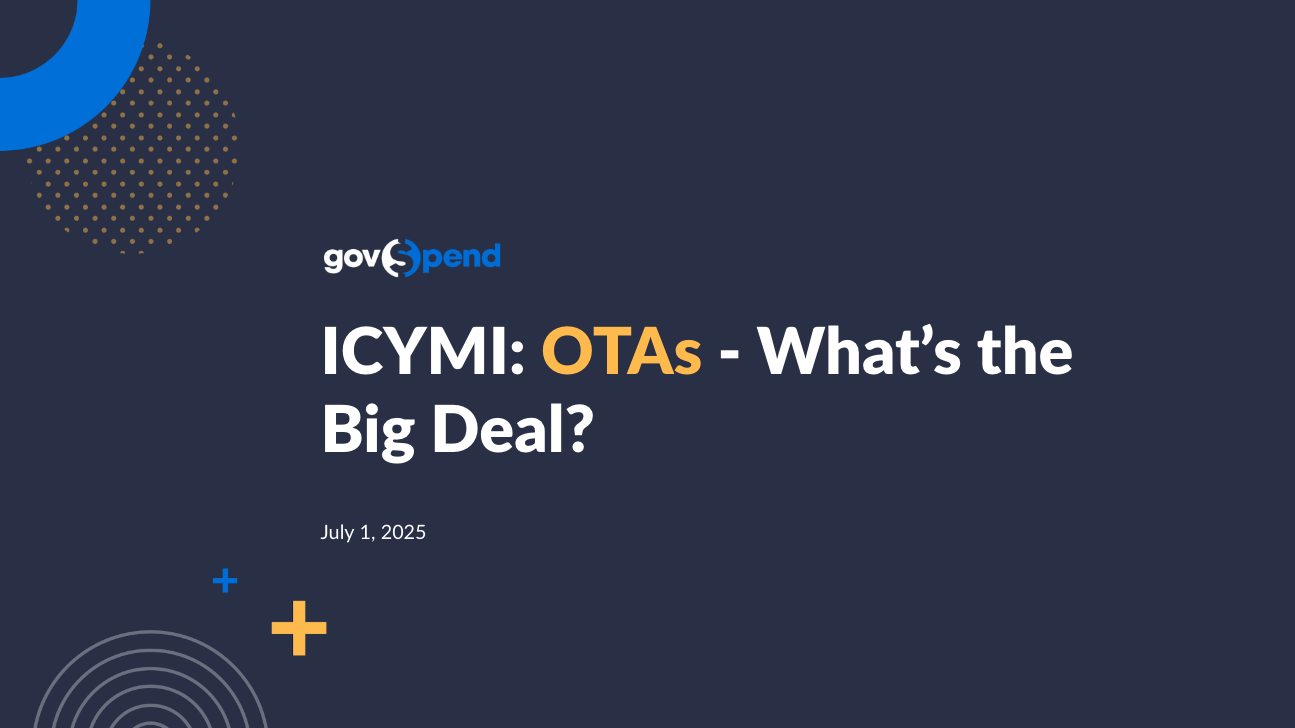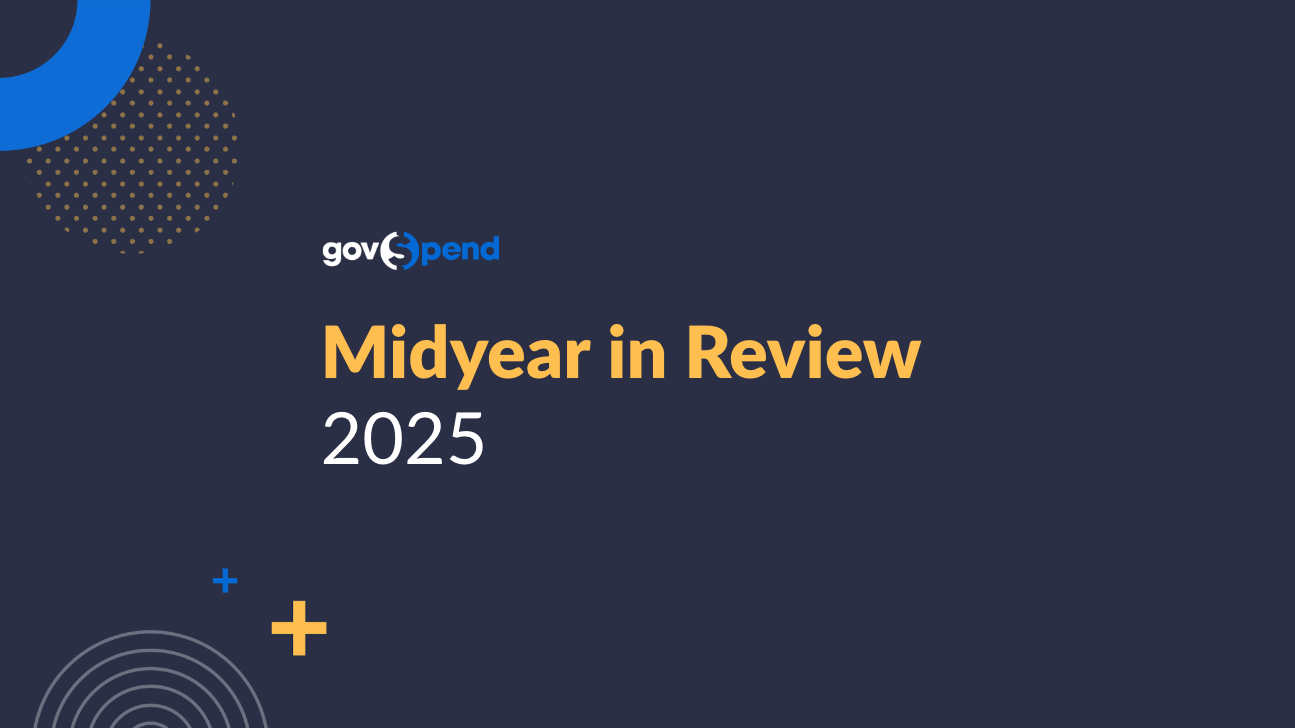Welcome, everyone. Excited to have you guys here today. It's a really exciting webinar for you guys. I'm Catherine Sanders. I am product manager here at GovSpend. And, today, we're gonna review some of the larger enhancements that we've released in the product this year, as well as a few kind of smaller updates that we've put out, mainly to improve the search experience across the platform. Feel free to leave questions in the chat feature or q and a feature. My colleague Paige has graciously joined. She's gonna try and and manage those questions and feed them in. If we don't get to all the questions, we'll also try and, get those answers out to you after the fact. Also, I'm not gonna spend much time in this slide deck, but we'll circulate the slide slide deck after the fact. I've got kind of an overview slide of each of the enhancements with material that explains those enhancements more in-depth so you can use that as reference after the fact. So just a quick agenda. As I mentioned, we're gonna hit on kind of our top three larger product enhancements we've delivered this year, safe search alert customization, AI meeting transcript summaries, and AI purchase order categorization. And then I'm gonna jump into just a few smaller updates that, wanted to make you all aware of that should help your general search experience. So with that, I'm gonna jump into, our three major enhancements. So I'm gonna start with our saved search alerts. So this first feature, at the beginning of the year, we did a a large revamp to our saved search alert processing. Previous to this enhancement, the options for setting up alerts on your saved searches were actually pretty rigid, in most cases cases ending up bombarding you all with emails, in which case a lot of customers turned off alerts. And we don't want that. Alerts are really core to letting you all know when you have actionable insights and opportunities. So we took another look at that and added some additional frequency options so you can manage when you get your alerts and how frequently you get them. We also add in an option so you can choose to receive all your alerts in one digest email or receive individual emails for specific searches. And then lastly, we brought, the saved search alert management all kind of into one place within the platform, so that you don't really have to worry about going multiple places. So with that, I'm going to jump into the platform, to give you guys an overview. So, previously, we had a lot of the alert management within this notifications page. You had to come here first to turn on alerts for your saved searches. You'll notice we've removed that. You only come here now if you are managing your quote or task alerts. Instead, we've moved management of the saved search alerts to your saved searches page. And, hopefully, you all are familiar with this page. This should show all of your saved searches across your organization. If you want to see just searches created by you, you can click this toggle created by me and filter down to just your searches. So this page has been around forever, but what you'll notice is we have these additional alert columns. And this is where you can really set your customization on a per search basis for how you receive your alerts. So walking quickly through how to manage that, first off, we've got the alert status option here. This allows you to turn on and off your alerts. So that's saying, you know, I wanna subscribe to alerts for this search, which means I want emails every time new records are added to this search. This hasn't changed. This was there in the past, but just highlighting that that's, kind of the first way you go ahead and turn on a an alert for a search. The fields that we've added are the next three right here. So the alert frequency allows you to choose how frequently you receive email alerts for that particular search. So the options we have are daily and weekly across all of our search types, so spending, meeting intelligence, bids, contracts. And then specifically for bids, we also have this immediate option. This is not immediate, meaning real time. We send those out every four hours. So if you do opt into an immediate frequency alert, you're gonna get an email every four hours for new records added to that search. So it gives you a little more flexibility on the frequency you're getting emails. And then the other option, as I mentioned, we also have this alert format. So this allows you to kind of choose how the emails are formatted that are coming to you. So we have an individual and a digest option. So if you select individual, what you're saying is that you want to receive one email for this specific search every time there are new records, and it will come through at the frequency you set. So I could mark, you know, six of my searches as individual, and that means I'm going to get an individual email for each of those searches and AI new records flow through. So this is a higher email volume, but it can be very useful if you have a really important search that you wanna make sure is front and center in your inbox and you're always paying attention to. So that's kind of the use case there. The digest option, is a way to consolidate multiple searches into one alert email. So for example, you'll see I've got two searches here where I've marked daily as my frequency and digest. So what that means is we'll basically consolidate both of these searches into one daily digest email, and you'll see any new records that have flown through those searches appear in that email. Similarly, if you have multiple searches where you've marked immediate and digest, you will get an immediate digest email, that includes all of those searches together. So this is hoping to reduce the volume and help you kind of organize how you're receiving your search alerts so you're not getting bombarded with, you know, twenty emails from GovSpend on your day to day. This last option here, this is specific to bids. So for bids, we do allow you to decide if you wanna receive, alerts when new records are added to your search, when records are just updated within your existing search or both. Typically, people want to get alerted either when new records are added or records are updated, but you do have that control if you, you know, are really only interested in new records being added to your search. And then lastly, one other feature we added to this page, which, for those of you who might be new to this enhancement, I encourage you to use this. We've got this alert status filter, which basically get lets you, search down or filter down to any search where you have your alerts toggled on. So, you know, if you've been a customer for many years, you might have searches from a long time ago where you've toggled alerts on. So this should allow you to kind of come in, do a really quick audit, take a look at what you've got turned on, maybe make some changes to the frequencies so that you, are, you know, basically making best use of your alerts and making sure that you're not receiving too many emails. So that's another nice feature there. Hey, Kat. Can I add one more thing on this topic? Yes. Somebody in the chat brought up a great question saying, hey. Can multiple people subscribe to the same alerts or receive the same alerts from different searches? One of the key items that we wanna point out is these when you toggle the alert blue, that is your personal preference. Yeah. If there is an alert that you would like to be turned on and notified everybody within your organization, there is a capability to do that. Or if you would like, you can also email support at GovSpend dot com and let us know so that we can take care of that on your behalf and make sure that everybody in your team that is supposed to be receiving an alert that you created and you want them to go to everybody, that is something that we can take care of for you. Awesome. Thank you, Paige. Yeah. That that's a great question. And like I said, this save searches page is really looking at searches across your org. So you as an individual user can subscribe to a colleague search and get alerts, and they can too. And as Paige mentioned, if you want help kind of turning the alert on for the entire org, we can definitely do that. So the other thing that we did with this enhancement that I wanna show you all really quickly so you have a visual, is in addition to the improvements to the alert management, we also made a few small changes to the actual emails themselves. So just to give you a preview of what you'd expect in your email. So this is an email digest. It's the immediate frequency. So we've tried to call out the number of new records that are showing up in the entire email, AI then you'll see we basically section off. So this is immediate. It's gonna include bid searches, but you'll see this is these are my new bid records, and I've got two searches where I have new records showing up. So we've got the two searches here. If you click that search, it will open up the search in GovSpend. You can also clearly see the number of records associated with that search, and you can click into those individual records directly from the email. So that's that's AI of the digest. If you were subscribed to spending searches, you know, there would be a separate section for spending searches as well, contracts contracts, etcetera. And then this is an example of an individual alert. So you'll see individual, and then we've got the search name so that you can easily, identify what search you're looking at. The other nice thing about the individual alert is we are exposing more records within the email body. So we show twenty alert records, within the individual alert email. Just since we're showing one search. We kind of have the the space and ability to do that. In the digest emails, we show up to five records for each search. So a little different design. No change in the data we're showing, but as you can see, hopefully, a little more useful in kind of calling out what's new, and helping you get to what you need. So that that was a pretty big enhance enhancement for us. Encourage you guys to go in, play around with it. We definitely plan kind of a phase phase two revamp as well. So we'd love feedback. There's some other ideas we have to make the emails more usable, and just kind of bring alerts into the platform more so you guys can quickly action those items. Alright. Moving on to the next enhancement. So this is in meeting intelligence. And what we've done is basically use AI to generate a meeting summary for any of the meeting videos that you see within meeting intelligence. So you'll see this summary here. And what's great about these summaries is that they are generated with government contractors in mind. So we focus on budget discussions, vendor evaluations, opening and upcoming RFP opportunities. So not only does this kind of give you a quick snippet of what the meeting is about, we're trying to extract that data that's really relevant for government contractors. If you click through to the detail page, we also display the summary right below the video. You can access the whole thing. So that is a really nice feature. Just kind of you know, some of these meetings are hours long, so you can quick quickly gain context. The other nice thing is that they are searchable. So if you have your any field option, for your main search bar, that's going to search across meeting titles, meeting transcripts, meeting documents, and then AI generated summaries. So just to kind of show you guys how it works, if you type in a keyword, you'll see I've got transcript matches. And as I scroll down, if there's a keyword roadwork within a summary, we're also highlighting that within the summary itself. And then lastly, if you wanted to just search across the summaries, we have this filter over here on the left called meeting summary contains. Similar keyword search, you can type in sorry. A keyword, and this is just gonna search across the, meeting summaries and show you any matching keywords, and the highlighting is carried over to the detail page. So, you know, whether you're using this to kind of help search or just using these summaries to give you better context of all your search results. The goal is that, you know, we're able to kind of help you more quickly identify the records that you can then dig in further into just knowing that many of these meetings are hours long, and you're not necessarily wanting to listen to the whole thing unless you can confirm that, it's really useful to you. So, pretty excited about this. We do intend to kind of expand our AI summer summarization capabilities across the platform. So this is the first introduction within meeting intelligence. Alright. And then our last enhancement or major enhancement, continuing on the theme of using AI to enrich our data, this is the newest enhancement that we released, within the past month or so. And we're basically using AI to categorize all of our purchase order line items. So this isn't spending. These are all purchase order line items. We're basically taking the description and having AI assign a UNSPSC product service code to that, to kind of layer in categorization, to try and help users search within spending. So the idea here is that, you know, in some cases where you're maybe using a lot of different keywords and combinations of keywords to try to get down to a very specific product or service, this categorization and product classification filter can hopefully help you get down to that, you know, focused group of data a little bit faster without having to think of a ton of keywords. It's not gonna help in all scenarios, but, again, it's, like, another tool in the toolbox to kind of help you cut out noise, and work through getting to the best data as quickly as possible. So when you're in spending, you'll see that we have this new filter here called product classification. And if I click that, we've got a little button to launch, basically a hierarchy picker. So what you'll see here is the entire dataset of the UNSPSC codes. And for those of you who don't know, UNSPSC is basically a global standard product service categorization system. It's hierarchical with four levels. We are basically assigning the the last level, which is called the commodity level, to each line item. So you've got the full hierarchy assigned to all the line items. This is obviously a little overwhelming, but you can come in here. And if you have a product of interest, you can type that in, and we're gonna bold any records that match that. So you can, you know, start to learn, what what codes exist that might be within the product or service you're interested in. Another nice thing to call out is, you know, if you're interested in software, obviously, software exists across a ton of different industries. So you'll see, like, you know, there's software related to medical equipment, surgical project products. You've got your information technology. So using this picker can really help hone in on your results if, you know, you're saying you're really, you know, interested in software that's related to transportation, for example. That's hard to get to necessarily with a lot of different keywords. So that's where we see this starting to drive value and allowing you to really get into quickly identifying those needles in the haystack while you're searching. So before I show the rest of it, I wanna just kind of show some of the power that we're seeing with this. So let's just use, let's say I'm interested in, you know, searching for Microsoft Office software. So there's, you know, a few different keywords that I can use to kind of build a search around that. I'm gonna type in a few. So those are some relevant keywords. When I search using those keywords, I've got twenty four million results. That's a lot. And you'll notice that, you know, right up here at the top, I've got office supplies, which obviously is not related at all. Now I can do more keyword management to try and get out this noise. But, you know, let's let's see what we can do with the industry picker, or the product classification picker. So I'm gonna type in office within here. You'll notice we've kind of got our office equipment supplies category, but we also have this office suite software. So once I select that, we're gonna populate it up here so you can keep track of any of the codes you've selected. And then to apply that to your search, basically, you hit this apply button. So I'm gonna go ahead and do that. And then AI any other filter over on the left, once you've kind of done your filtering, you go ahead and click search, and that's gonna filter your results. So as you can see, now I'm down to seventy one thousand results. That's better than twenty four million. They look a lot more aligned with what I was intending to search for. So, again, just a more efficient way to kind of play around with kind of getting to a specific product or service that you're interested in. We also have a custom column you can add so you can kind of visualize the codes that are assigned to the line item. We show all four levels, so this is kind of that most granular level that I searched on, and then we show the roll up through the hierarchy. So that's just a nice thing to use as reference. This is also exportable. We don't export it all as one cell, but we'll separate out all the levels and also the title from the code and the export so you actually end up getting eight columns to represent this data. So hopefully, a little more flexible for you to use within your export. So that's the general gist of this. This is a, you know, very new and first iterative step that we plan to build on. We are constantly using the data within our platform to feed back into the AI and train it so it continues to get better assigning these codes. We also have some ideas on kind of how to how to develop some higher level categories so you aren't having to actually look into the granularity of the UNSPSC code system. But, again, like I said, another tool that you can start playing around with and see if that helps make your searching more efficient. There might be certain scenarios where it's really effective. There might be other scenarios where, you know, a nice combination of keywords really gets you exactly what you need. So encourage you to play around with that. Would love to hear additional feedback on this. Again, we plan to build on this a lot, going forward, so your feedback will be great. And if you need help, your RMs or, you know, product can certainly help kind of figuring out those use cases where this filter could be valuable. Alright. And then lastly, I just wanted to review a couple of smaller items that we've released this year that, just wanna make you all aware of. So recently, within spending, we updated the issue date filter to default to last sixty months AI frame. So that's last five years. So every time you come into spending now, this is the default that's going to be set. The goal here is just to make searching within the spending module more efficient, but also to make sure that you guys are getting the mess best, most relevant results, because, our spending history goes back to twenty fifteen. So it's not always that valuable to be searching on that entire history. So, hopefully, this helps, again, just focus your results on the latest and most relevant data right off the bat. You can still come in. You can clear this filter and search on the whole database. You can also, you know, shorten that time frame, lengthen that time frame. So you can still fully customize what you're searching here, but this is just a new default. So wanna make that clear to you all, just since that's a recent change. But, again, it should just help focus and refine your search results. The other kind of smaller item that we did, but this came from a lot of customer feedback, is that we, we now support searching on keywords that include special characters. So the special characters are, like, plus, minus or plus, hyphen, colon, equal sign, backslash, and period. So previously, we had been actually stripping out that period from the keywords, so there was no good way to search on that. And I know we've got a lot of examples of backslash and hyphen and period being used in keywords. So it was very difficult for customers searching on those keywords to actually get actionable results. So now we preserve those special characters. If you come in and type them in across any module or, you know, any of the search bars that we have, those special characters should be preserved and searched accordingly. So nice smaller update, but, something that we felt was meaningful and just kind of continued to help users refine their searches better. And then last but not least, we also recently changed the contact search module, from kind of a a card display format to the more traditional search results table. So now you can see here, we've got a table. It used to be kind of you could only see ten contacts at once. We had their contact information hidden from that view. You had to copy it or click through to the detail page. So now you've got a search table. You can view up to two hundred fifty results at a time, similar to the other modules. We're displaying the email, phone, and address information for that contact directly on the page. You also have all the capabilities that you do in the other modules with kind of modifying columns, moving columns left and right, sorting columns. So this just gives a lot more flexibility to any customers who are actively searching within the contacts module. It was very rigid before and kind of hard to interact in Glean Insight without kind of doing exports on the actual data. So, hopefully, again, another kind of small update that just helps the day to day and when you're searching within the contacts module. No change to the actual data and no change to the filters that we're showing, really just the view of your search results. And that's all I wanted to cover. I know that's a lot all at once. As I mentioned, we are going to send around this slide deck. It's got a slide for each of the enhancements as well as this resources page at the end that has different documentation we have for each of the enhancements. Please feel free to dive in more to those. Always reach out to your relationship manager, for more questions, and please send feedback. You know, we are here to kind of build the product and to best meet meet your needs, and a lot of these enhancements were driven from customer feedback. So always open to that and would love to hear from you all. So kind of excited for you all to dive in. And that that's all from my side. Paige, are there any other questions? Yeah. So I wanted to highlight a couple of things. I know that some of the folks that were submitting questions into the chat only submitted them to you and I rather than everyone. So some of the questions were more specifically around the UNSPSC codes. A lot of individuals were were inquiring, hey. Are there codes for my industry? Are there codes specifically for this product that I support? Mhmm. And and so one of the things I wanted to make sure that we highlight is that you can enter any keyword. You don't have to know your own physical UNSPSC code. That's the beauty of the UNSPSC filter that the product team has built out. Catherine, if you wanna highlight real quick, like, picking I don't know. What what would be a random maybe social media was another one, like a social media management platform. Yeah. Maybe AI We wanted to see what kind of codes pull open, media, or just social media. There should be a family of codes. Yep. Yeah. So that's really the intention of searching within here is that you don't have to know your code, but, you know, play around and see what exists that might be in your product or service area of interest. And, hey, maybe there's multiple codes that are applicable. That's the best part of searching. You can select more than one. Yep. Another item that I wanted to highlight from the questions that were put in, there is a lot of excitement around meeting intelligence and quite a few individuals that don't currently have access to it. I do wanna highlight that if you are someone who does not currently have access to meeting intelligence, we have a lot of amazing, fabulous promotions for our current existing clients that wish to add this to their existing package. To see if you're eligible, please reach out to your relationship manager. And if you are unsure who that is, just email support at gussman dot com, and we will make sure that those options are are submitted to you, as well as early renewal opportunities. We have a lot of promotions surrounding that as well, and we wanna help you be successful. So if you need anything, don't hesitate to reach out. And, AI, I just wanna say thank you for doing an awesome job highlighting and focusing on these amazing enhancements. We wouldn't have it without our product team and and Catherine taking all of our customer suggestions to make GovSpin work hard for our clients. Absolutely. Paige, thank you so much for joining and helping to feel field those questions. And, again, thanks to everyone on the call. You know, we are here to serve you all and excited about a lot of these enhancements, but also, you know, continuing that going forward. So look forward to joining you all towards the end of the year and reviewing the enhancements we have coming along in the next few months. And in the meantime, please reach out to your RM or, you know, product and let us know feedback and questions. Thanks, everyone.
Join Senior Product Manager Kathryn Sanders for an overview of the new and exciting features and functionality we delivered to the GovSpend platform this year.
During this 30-minute session, Kathryn will showcase:
- Saved Search alerts, including improvements to your customization options as well as the new alert layout
- AI summaries for transcripts in Meeting Intelligence, enabling you to quickly glean if the meeting discussion is relevant to your search
- General search improvements, helping you to more efficiently narrow your results to the data you care about most
- AI purchase order categorization using the UNSPSC product/service code system, helping you to reduce noise and focus your search.
Please register to view our webinar library
We partner with industry leaders to deliver actionable webinars that give you new insight into government procurement.