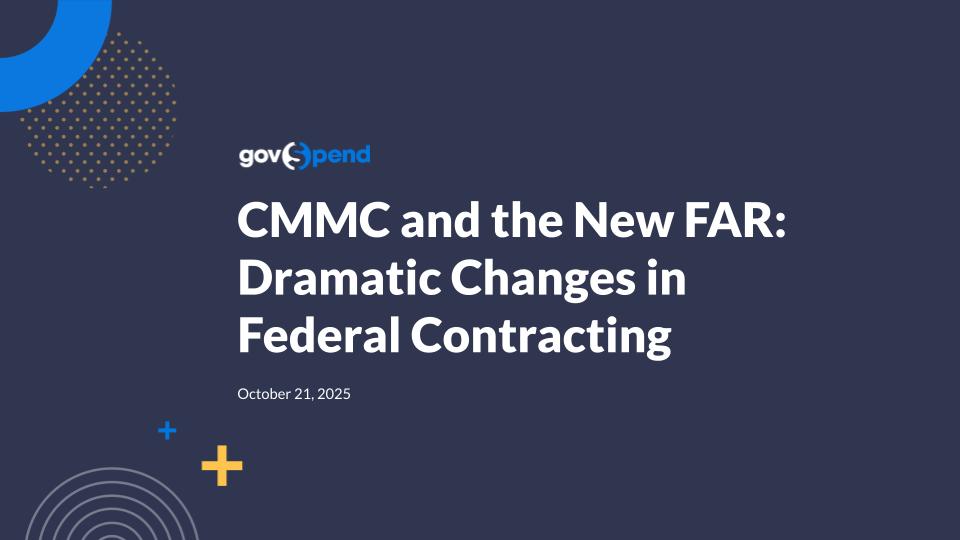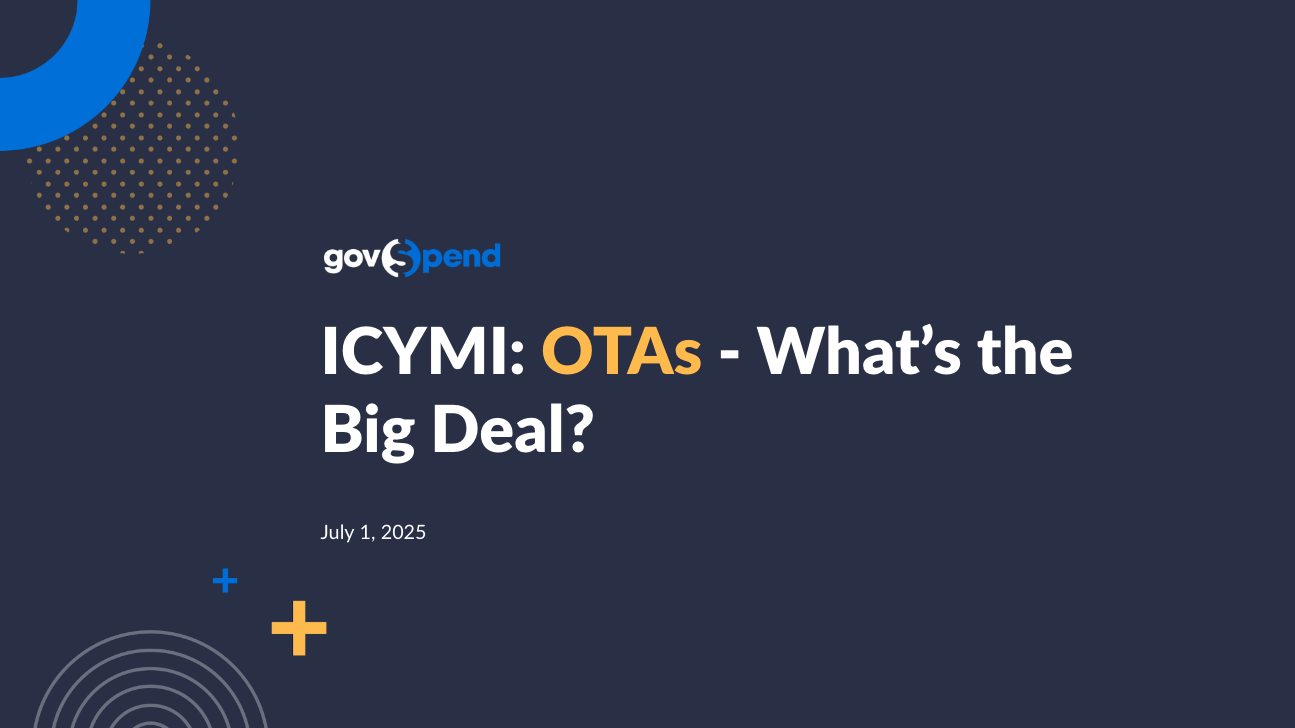Awesome. Let's rock and roll, everybody. So first and foremost, why are we all here today? GovSpend new user training. This is either gonna be a really great refresher or a really great starting point for those who were just invited to join the GovSpend, platform or your team or company recently purchased GovSpend, and you wanna maximize the subscription. You wanna make sure you're getting the value. A little bit about me before we start. My name is Paige. I've been with GovSpend for, a little over six years now. I am very passionate about GovSpend. I love working with people who sell pizza to software, EdTech to construction, or even our education, SLED, government agencies that we support who also leverage the tool. So these are some of my favorite topics to talk about today, and I'm excited to share with you not only some of the basic principles and practice with leveraging the tool, but also some tips and tricks, making sure that we're getting the exact information that we need to be successful. So let's talk about what motivated you to join today. So remember, our little chat icon on the bottom of the webinar, go ahead and put in what motivated you to join on today's webinar. Awesome. Marketing contacts, just learn the tool, train the team, learning new features, tips and tricks. Oh, well, this is the session for you all. Awesome. And we'll definitely be doing an overview. Perfect. So here's today's agenda. How do we activate our licenses? We're gonna go over some admin tasks, how to manage those licenses, assign them, make sure that everybody in our team has activated those licenses and are logging in to the platform, updating certain permissions. Maybe there are certain individuals that we want the ability to create searches and some that we do not or ones to export or not. We're also gonna go over platform navigation in all five modules today. So we will definitely be diving into spending and purchase orders, bids and RFPs, co ops and contracts, contacts, and meeting intelligence. If you don't have meeting intelligence, please go ahead and email support at GovSpend dot com and reach out. We also are gonna be going over best practices for each of those modules. Each of those modules have some filters that others do not, so we wanna be cognizant of those items, and we'll be calling those out today. Also, some tips and tricks when managing saved searches. Remember, everything that you save within the GovSpend account is shared amongst your organization. So how do I make sure and look at only my stuff that I wanna see versus the stuff that my team members are creating? Really dialing it down. Then we're gonna talk about exports and our support resources. So these are all of the things that are on the docket for today, which brings me to our number one goal. Our goal today is to become ten percent better in maximizing our GovSpend subscription in some way, shape, or form. That's my goal for everybody today. Yes. This will be recorded, and you will be able to share this internally or with any GovSpin users. We also save all of our webinar recordings, and we'll be sure to share out a copy of the recording as well. So before we even begin, we have to make sure that we are ready for GovSpend. Are is our computers ready? Is our Internet speed ready? So some of the best tips and tricks that I have for you all today is to make sure that we are connected to high speed Internet. If we have speeds that are less than fifty megabytes per second, that's probably not the best speed for running in a massive database of trillions of purchase orders, hundreds of thousands of bids, hundreds of thousands of contracts and documents, and hundreds of thousands of meetings. So we definitely wanna make sure that we have high enough speed Internet to support the subscription solution. The second piece is Google Chrome is our preferred web browser. I don't know why we picked that one. It's it's just the one that works best. Now we're still compatible with other web browsers, but Google Chrome is our preferred browser. Just make sure that Google Chrome is up to date with any updates. We are unfortunately not very compatible with Microsoft Edge. So if you are using Microsoft Edge, I do recommend downloading Google Chrome for the best user experience. And then the last piece is to ensure that you are getting all of the emails, notifications, and invitations from GovSpend or the GovSpend team or your support team. We wanna make sure that GovSpend domain is AI listed. So GovSpend dot com, that's the domain that a lot of your dedicated support or relationship managers are gonna be reaching out to you from. Our email notifications and alerts will be coming from gov spend email dot com and gov spend notification dot com. So we wanna make sure that we are AI listing or letting our IT team know or making sure in our own email settings that those three domains are set up for success to ensure that we are not missing any of our beautiful alerts that we spent time setting up. Now new user invitation. If you're somebody that was recently invited, you should have received a new user email from the primary point of contact that we have on file for your company or from GovSpend ourselves. And this is what it looks like. This is a mobile version. If you're looking at your email via mobile or on a desktop or laptop, it's coming from admin at GovSpend notification dot com. Sometimes this email does fall into spam folder if you're not white list if GovSpend has not been white listed yet. So definitely wanna make sure that those are coming through. Check your spam folder, and then also make sure that you click on accept invitation. That will activate your license and join you with the rest of your team members as part of the subscription in the account. That link does expire after some time. So if any of you out there are managing users or are managing your team on GovSpin, please remind them to activate their license if you just added them. Are we ready to dive in? Alright. So the first thing we're gonna tackle is managing users. This is how I manage users myself. This is how we also manage users on your behalf. If you're not somebody that wants to take a hands on approach and you just wanna email support at gov spend dot com for your requests, we will happily take care of them. All that we ask is that you give us the individual's first and last name and email So then that way, we can successfully reach out to them if they are having any issues with setting up their license. Right here is where you're gonna click on. So when you log in to the GovSpin platform, you're gonna click on account and select users. This will take you to the view of all of the users on your account. If you do not have that button, that means that you are not an account admin. If you need account admin permissions, please email support at GovSpend dot com, and we will make that adjustment. Now as an account admin, you can edit, remove, add, and edit any of these, provision any of the licenses on the account. The best way to add multiple licenses at one time is go ahead and just type the email addresses separated by a comma and select the subscription type. Basic means that they only have access to the information that you share with them. The default is premium. Premium unlocks the paid version of of the GovSpin subscription where you have access to create and set up your own alerts. So always make sure that you select premium when you are adding individuals to the account. When you hit invite, they will get that email invitation that I just showed you on the previous screen. When you want to edit those permissions, you can go ahead and hit edit. And this is where you can add their name, change their role, edit their permissions, see if, select if they're able to export information or not, etcetera. There's a lot of different areas within here that you can update or change them to basic if you want to reassign that license to somebody else. You can also select the search dashboard that you would like for them to see. Let's say I created a very beautiful dashboard that I want everybody on my team to see. I can make sure that my team member Melissa here can go ahead and look at Paige Mokler's dashboard. Alright. Moving along. Not only can you access users as an admin, you can also access billing by clicking the billing link right here. When you click billing, it'll take you to this screen right here where it'll say what amount, balance that you owe and access to the PDF invoices. So if you need to escalate it to accounts payable, make sure that the account is in good standing or extend access or add additional modules, you can do so through here. So far, we have gone over user permissions and billing. The second piece that I would like to highlight is that all the subscriptions within GovSpend have access to a usage dashboard. It is something that is available upon request. However, in the interim, you can also click on the three dots right here and select add column. This is where you can enter keywords like metrics, and this is where you can see and ensure that your team members are leveraging the licenses, that they are logging in, that they have activated, and see when they last logged in. So when I click right here, metrics session last session, I can see when they last logged in to the GovSpin platform. There's a couple of other metrics that you can take a look at, but that's one of my favorite things to ensure that team members are leveraging those licenses and if I need to reassign any of those licenses. Here is that customer dashboard. So this is something that we provide to our clients upon request. If you wanna see where your team is spending the most time researching and leveraging the GovSpend tool. For example, let's say you purchase gov spend to keep track of more bids and opportunities. Well, then I would wanna make sure that my team is really searching and their colors are more blue in color than red. If I purchase GovSpend to identify more leads and be proactive and do more research, then you can go ahead and click on or see that that it is more color in red and pink, making sure that they're looking at the historical information and contacts to ensure that we're we're building that bridge to that agency, reaching out to them. So some really great insights to ensure that your team is leveraging it and using the tool that is most successful to the goals that you have in place with GovSpin. Alright. So enough about the admin tools. Let's let's get to the big show, what everybody's waiting for, diving into the GovSpin platform. So first and foremost, I'm gonna go into what we're known for is spending. But before we go into spending and purchase orders, I'm gonna highlight the toolbar on the left hand side. When you log in to GovSpend, you are going to have the toolbar on the left hand side, and it'll present to you what modules that your company has purchased and have access to. You might see some additional modules right here such as AI and GovSpend Federal. Those are our federal facing tools. We do host webinars that are focused on federal initiatives. However, today, we're gonna be focused just on GovSpend new user training. Now spending and purchase orders is our bread and butter. It it is what we are known for. This is the information that we have been collecting for over a decade, and these are transactions that have gone inside and outside of the bid and RFP process. Now what does that mean? That means that GovSpend partners with these government agencies and requests for their financials, and it doesn't matter if they purchased or made these transactions through the bid and RFP process or not. It could be through piggybacking. It could be through contracts. It could be through blanket purchase agreements or simple p card purchases. We're tracking all of those spend for the agencies that we partner with and aggregating it into one central location called spending and purchase orders. And this is where you can research that information to see spending trends, pricing intelligence, competitive intelligence, and and many other use cases. Now before we begin, you'll notice that at the top, we have search items. Maybe I don't wanna search products. Maybe I don't wanna search services. I wanna search for a specific company. I can change it to companies. Maybe I wanna search a specific agency. Maybe I'm trying to look at what that agency spent in the past and come in with a competitive bid. This is where I can change that filter to agencies or any field if I'm looking for maybe a competitor that sells both indirect and direct through channel partners. The possibilities are limitless on how we can create our searches. So step one would be to identify what do I wanna research. So for an example, what AI like to talk about is the power of three. Regardless of any module that you're in, the number one best trick that I can bestow upon everybody today is the power of three. And what I mean by that is we always wanna use at least three filters minimum. We have these amazing filters on the left hand side that are the most common filters, but the best way to really leverage the tool and uncover the information that we're looking for is through the use of power of three. What do I mean by that? Well, our first filter is going to be a product or service or it could just be a company name. My second filter, my second one is gonna be an adjective. It's gonna be a description. It could be a brand. It could be a model. It could be, a size. And then my third one is gonna be a unit of measurement. Unit of measurement. Unit of measurement could be the packaging. It could be the unit rate. Maybe your services are charged by time. Maybe it's a subscription based model and it's an annual contract term or buckets, tabs, packages. So the example I'm gonna use today is gloves. I wanna see agencies that are spending money on gloves. Now I can see that it's vinyl gloves, nitrile gloves, latex gloves. I'm getting so many different types of gloves, which is why it's important for me to specify what type of gloves that I'm looking for. So over here, I'm specifically looking at nitrile gloves. That's my adjective. That's the type of materials. That's the description of what I'm looking for. And when I also want to compare my nitrile gloves to whatever these agencies are purchasing that aren't my brand, I in order for me to compare apples to apples, I need to make sure that my quantities and units of measurements are the same. So if I sell my nitrile gloves in boxes of one hundred, like this first one that we see up here, then I wanna make sure that I'm specifying my unit of measurement. I'm just gonna add any field by adding the filter, and there's some additional filters that you can select if you don't see them readily available right here. And I can type in box. Now I'm looking at only purchases for the agencies of nitrile gloves in the quantities of boxes, so I can compare my pricing to the unit price above. And this is how we can get a really clean report and sift through the specific leads that we wanna target. In addition to the power of three, let's say that AI focus on a specific region or AI shipping costs are high. If I service nationwide, I only wanna service in the states that I care about. I can come over here and layer my filters and ensure that I'm only focusing on the states that I care about and selecting from the drop down. I can also focus on bulk orders and say, you know what? One's in one box transaction of nitrile gloves is great, but I want agencies that are spending more than five hundred dollars per transaction. I wanna see large transactions for nitrile gloves, not just agencies purchasing here and there. And now I can see how these agencies are making those transactions when they are purchasing in large dollar amounts, who they're purchasing from, and really dive into that information. Now remember, these are line items as part of a purchase order. So when I click on the description of that transaction, it's gonna pull open to that purchase order. So this is the electronic copy or ETF or RTF data file that we've received from City of McAllen Public Works. So this is the exact information that they provided to us at GovSpin that we made searchable on the GovSpin platform. Some agencies are more descriptive than others. You have to remember, you know, if you were to compare Jess' notes to my notes, one of us is gonna be more descriptive than the other. So when I'm looking at this, I can see not only did they purchase nitrile gloves in the quantity and size that I'm looking for, they'll just also purchase some additional items. Now I know I'm going a little fast here, so I wanna remind folks that you can go ahead and use the chat icon at the bottom to post your questions. Jess is available and monitoring the chat. So as questions come up, please go ahead and post them in the chat. If I see some of the items, that are gonna be mentioned later, I'll make sure to note that. If you wanna export this list, we're gonna be going over exports in just a moment. But to make sure I quickly answer that, that's gonna be at the top right here. Export. And we'll talk about exports shortly. So far, we've talked about the power of three, layering the different filters, and really isolating to the exact information, creating a clean report for me to compare apples to apples, not apples to oranges, identify agencies that match my ideal customer AI. And, essentially, the goal with spending and purchase orders, whether you're creating a price pricing intelligence list or a competitor intelligence list, is to allow the filters to do the prospecting for you. So when you envision in your mind the agencies that you would like to target and build relationships with or vice versa for our agencies that also leverage our tool. If you are trying to identify companies that you wanna purchase these products from, we have some additional tabs right here to further review that information. We have purchases. We also have the list of agencies that match this criteria, agency contacts for the agencies that are within this list, and a company's tab AI I wanna see what agent or what companies are selling to these agencies' nitrile gloves. And then lastly, the analytics tab. What this is doing is it's taking the aggregate of this information and summarizing it into a beautiful chart month over month. Now what a lot of our clients do with this information once they create a beautiful report, they either export this list of agencies and use this as their target list, or they can take it one step further by using the agency contacts tab. When you click on the agency contacts tab, this is where the filter for contact titles is going to populate. This is where you can filter to. Maybe I sell only to public schools k through twelve, and I wanna talk to the school nurses at those schools. I can go ahead and filter to school nurse or nurse in general at those agencies or maybe department of purchasing at a public hospital. There's many different ways to leverage the filters, and dive a little bit deeper. Alright. Moving along. So far, we've gone over spending. Again, this is our bread and butter. This is where you're going to be spending a majority of your research, building lead list, pricing intelligence, and cut competitive intelligence. We also have co ops and contracts. Now co ops and contracts is newer than spending and purchase order, so it's not gonna be as comprehensive. We've been, collecting this data for a very long AI, whereas this is a little bit newer. It's a little bit more of a baby. And right here, this is where you can search for specific contracts on file. The difference between spending and purchase orders and contracts is that these are transactions, and these are PDF agreements, contractual agreements, or master, schedule, pricing through cooperatives and consortiums. You'll notice that in the co ops and contracts module, we also have filters on the left hand side. Some of them are a little bit different. Some of them are going to highlight contract end date instead of issue date. Some of them are gonna have cooperative and consortium because this is applicable to this module. But nevertheless, we have our primary filter at the top. And remember, the power of three. So if I wanna look at contracts that are coming up for expiration, I want to think about what how are they labeling these contracts? What would be the titles of the contracts that are most applicable to me? So let's say I provide maintenance contracts for HVAC and roofing or any of those items. I'm just gonna type in HVAC and I'm gonna see everything that mentions titles and descriptions HVAC. It is searching for this keyword within the titles and descriptions. Now the number one thing that I see that our clients do within co ops and contracts is that they quickly will put in the company name in the titles and descriptions. Whereas the company name, you would wanna use the tool right here under company name and filter for company contracts. Now some of these contracts aren't up for expiration until twenty twenty seven. Probably don't need to focus on that right now versus one that's coming up next quarter. So to ensure that I'm looking at a beautiful or creating a beautiful timeline of the agencies that I should be prioritizing now, I can leverage my contract end date filter. Let's say rather than last twelve months, because remember, these are the contract end dates. I don't wanna look at anything that has recently expired. I wanna see things that are coming up for expiration. I'm gonna change contract end date to next twelve months, and now I have a beautiful runway of the agencies that I should be focusing on right now. You're gonna have the contract end date, the title, the name of the agency or cooperative, and the company name. So for an example, this is a state agreement between Virginia State and Service Mechanical. Here's a brief title and description of what this includes. But I wanna just go right for the files. I can click on files and have access to the PDF. And now I can look at all eighty eight pages of this notice award between the Commonwealth of Virginia, DOT, and service mechanical. I can see when it went into effect, when it is expiring, and if there are some option years. Now I'm gonna make you go through all of the different documents, but a quick tip or trick is to hit command or control depending on if you're a Mac or a PC. Command AI and just search for scope of work, or I can do price, see quickly glance right to the price and find that area on the contract that is where I'm trying to find that information rather than looking at all eighty eight pages. Again, the goal is to allow the filters to do the prospecting for us. Now let's say I don't want parts and AI. I just want maintenance. I can come over here to titles and descriptions contains and type in maintenance. I can also exclude information. I can come over here and type in what I don't want to see. I don't wanna see parts. I don't wanna see supplies. I only supply the service and repairs. Now, again, I'm allowing the filters to do the prospecting for me rather than go through all, what was it, like, twelve hundred results that I saw and sifting out the ones that are maintenance and equipment. That's the beauty of GovSpend, and that's what really makes us different in that special snowflake in this space is that not only can you tell the system what you want to see via keywords and phrases and categories, you can also tell the system what you do not want to see. We're focused on quality, not quantity, saving you time and resources. So that is our co ops and contracts module. Moving along to the next topic is bids and RFPs. Bids and RFPs AI here. Now the difference between GovSpend's bid and RFP module to the traditional bid platform is that we are strictly a bid notifier. What does that mean? That means that we are scraping over twenty eight thousand different websites and aggregating those open opportunities that are made publicly available into one central location. So rather than you having to register as a vendor or an RFQ or RP, on their preferred websites and managing all of those email notifications in your inbox, you can now manage those in for the agencies that we partner with right here. Again, we wanna search for things that are in the titles and descriptions. This is similar to the co ops and contracts module where the primary filter at the top is focused on titles and descriptions, not items or companies or agencies. So we wanna think about what are the typical project names or typical services or projects that wouldn't so for an example, what I'm trying to allude to is if I provide promotional t shirts, I probably wanna type in spirit wear or apparel where clients are asking for logos or promotional AI. If I provide apparel, I always wanna think about what one agency calls tomato, another agency calls potato. So I wanna think about all the ways that these agencies are labeling my products and services or the projects that I care about. Another example that we can use is cyber. Cyber. There's so many things that make up in the world of cybersecurity and cyber this and and increasing fiber and security, but But we wanna understand what are the services and projects that make up cyber. It could be penetration testing. It could be risk assessment, infrastructure, fiber. It can be so many different things. So, again, the the way to really make the bid and RFP service really great for your individual business needs is understanding how agencies are labeling these projects that are applicable to you. So I always recommend looking at maybe some recent projects or bids that you were awarded or maybe some prior experience to other bid alerts of what keywords and categories you used to replicate in here. Another example I'm gonna use is school bus. Everybody knows that the fiscal end is upon us, so all of those use it or lose it funds and summer break where a lot of these agencies are sometimes or school districts are taking advantage of these this time for these projects. We have school bus. I am searching for school bus in the title or the description of these opportunities. I can see the due date of which that opportunity is due AI I can prioritize my paperwork and time accordingly, the agency that is making that request, the title, and the description. Now remember, if I wanna respond to any one of these, I'm not gonna be posting my quote on GovSpend. I'm going to open up the opportunity, and I'm gonna see, alright, New York school bus incentive program, what it is that they are looking for. This isn't a voucher. So this is a program not necessarily asking for new school buses. So based off of this example, I'm going to pick a different one. Fleet deployment. This is a request for proposals, clean transportation school bus, fleet deployment. This one's due in six days. Right here, I can see that the details here's a quick, details of what this opportunity entails. Here are the files, PDF, Excel spreadsheet, some additional information for me to provide a quote. And then right here is the link where it's actually gonna take me where that preferred agency's, platform is. So right here, it's saying you're about to leave GovSpend. Some sites may advertise different paid services. However, it's not necessary to pay for these services. This is just where you need to go to respond. So when I click on it, it's taking me to Massachusetts Clean Energy Center. This is where the opportunity lives. This is where I can register and apply. So, again, you're not gonna be responding to these opportunities on the GovSpend platform. We will point you to where you need to go. Now my favorite part about the bids and RFPs module is that when you're quickly at a glance looking at the results of opportunities, any agency that's listed in blue, that means that we have historical information for that agency. That means you can go back and see what other information in these modules that GovSpin has on them or quickly click on that agency's name, and we have a beautiful summary right here. This is where we're tracking their open opportunities. Now we may not be tracking their contracts and their contacts, but we do have some historical GovSpend. So I can see what other vendors that they have used for clean school school buses as part of their clean energy program. And that's what brings it full circle. And just like all the other modules, we have additional filters where we can tell the system what we want school bus and fleet. Maybe I don't want just one school bus. I want a fleet deployment Or what I don't want, I don't want repairs and services. I just want school bus transactions, agencies that are looking for, to acquire a school bus. Now some of you may be asking, hey, Paige. What's the difference between titles and descriptions and AI subscriptions and documents and titles only? Well, that's gonna be dependent on your industry. In some industries, it's best practice to use titles only. Some industries, you're you collaborate with a lot of GCs, general contractors, or partners for these larger construction projects. So maybe I service maybe a portion of that project, and I want to look at AI subscriptions and documents. When I change it from titles and descriptions to AI, descriptions, and documents, it's totally gonna expand my realm of relevant opportunities or potential opportunities. It is showing me where school bus isn't just in the titles and descriptions, but also mentioned in the documents. Now this does bring back a lot of noise, which is why it's important to use multiple filters, again, to clean up our results, get us that quality versus quantity of information. And right here, notice how we just expanded to three hundred and sixty four. So play around with it, see what is best for your industry. This is totally a preference. And as you play around with it, you'll be able to determine what's gonna be most applicable and have a clean report for your specific business needs. Alright. Moving along. Now the second to last is contacts, and then we'll go over meeting intelligence and exports. The contacts module, you can access the contacts within spending, but if you just wanna look up one contact or multiple contacts at an agency or anybody with a specific title that you're interested in. For example, I was just talking to, an athletic director the other day and talking about finding new sports equipment vendors, at a school district. So I can type in, you know, athletic director. If I'm selling sports equipment and I want to talk to all the athletic let me go ahead. Athletic director. I can see all the athletic directors nationwide for higher education, k through twelve community centers that GovSpin has on file. I can also type in the title right here if I'm looking for a specific type of teacher. Maybe I sell educational materials that are applicable to STEM and science and research, and I wanna focus on the department heads of the science department or engineering department. There are so many different ways to filter to the exact contacts. Now keep in mind, some industries on the commercial side, maybe we have a chief technology officer that we wanna contact at a vendor. But for government agencies, maybe it's not a chief technology officer. Maybe it's a director of information technology that's overseeing those transactions. So definitely play around with the combination of c suite and lower level managerial and leadership roles because you may just find that that's your person. All of this information is exportable via the export button. We'll talk about exports in just a moment. I know that's a hot topic. I see it. I see the rumblings in the chat right now. Jess, is there anything that I haven't covered that would be important? Any good callouts that are that's happening in the chat? Exports are it. We wanna take this information and use it. I love it. We're all excited. We're building the excitement. Now the last piece is meeting intelligence that we'll be covering today. Meeting intelligence is our newest baby and the coolest and creepiest and most exciting. And the reason why I call it creepiest is because you now have eyes and ears into these public meetings that are happening. We are act we are acquiring public publicly recorded meetings and putting it into one central location and then running artificial intelligence to transcribe the audio. So very similarly to all of the other modules where we can select keywords to be alerted on, the same applies to these meetings. So for an example, let's say I sell I'm gonna I'm gonna stick with the HVAC, because we've had a lot of rain here in South Florida. So let's say I provide roofing services or HVAC services, central air units that are on the roofs. Maybe there's something that's leaking. I want to know when agencies are talking about leaking roofs or leaky roofs. That would indicate to me that I probably should reach out to that agency and give them some support or help them right away. Broken AC unit. The AC broke. And you also have to remember when when playing around with this module, you have to think about the spoken conversations. That's the big difference between meeting intelligence and some of these other I think we lost Paige for a second. She should be back momentarily. She'll be back. I see the panic in the chat. She was doing such a good job. My favorite part is when she talks to herself and says, hey, Paige. I was wondering. There is a limit. Each company has a limit, a set limit of the number of exports. Exports are, on a use it or lose it basis. There is a paywall for some of the bid sites. A signing list does not require an export. Exports are just for anything you are going to download from the system. Each line item is one credit. You do share your export credits with everyone from your organization who has a GovSpend license. So I always make a joke, don't be that person who uses all of the export credits. It's a good way to make your coworkers mad. I did see a couple of questions about sending the recording. This will be sent to everybody, so you can fast forward through this part. She's coming right back. The admin does have the ability to decide who has exporting permissions. We can also do that on our end as well. So let's say you only want three people from your organization to be able to export, we can do that. If you email support at GovSpend dot com, they can change you to admin. You can also reach out to your relationship manager. There's not, there is a kind of a workaround for excluding contacts. You can hide them so you can hide certain results. You can view your search dashboard in the top left. As the admin, on that original screen she showed, you can see who has a search dashboard set up. Searches are, shared on the account level. So any search that you create, anybody from within your organization will be able to see. Yes. Then the admin can export the searches. You can refine your alert setting. Give me one second. I will pull mine up. I think she is still having some issues. Poor thing. You do have the ability to refine your alert settings. See if this will let me share my screen. Hopefully, you all can see it now. If you want to refine your alerts, you know that alerts are turned on when this is toggled to blue. And then you have the ability to change your alert frequency. Maybe you want to be alerted not every day from GovSpend. You can tell GovSpend, hey. Just send me a weekly alert of anything new that matches my search criteria. You also have the ability to edit your alert format. Digest means it will come in one AI, neat, little package. Highly recommend that. Individual will be individual emails. How often should you be in GovSpend? Every day. Honestly, if we have good reports set up and we've turned these automated alerts on, you might find that you don't need to get into GovSpend every single day because you're going to get the information sent straight to your inbox. You can get alerts from one state by creating your report. Let's see. And then filtering it down to agency state. So pick your state. Save it as new. So for this one, we could add AI. And here, you can notify new results. Yeah. Unfortunately, you do have to click view more so that you can see all of them. It defaults to showing you those ten at a time. Yes. If you attempt to export, and this is gonna show you a lot because AI logged in as me right now, but it will show you here at the bottom how many credits your particular export will use and then how many remain. Remember that they are on a use it or lose it basis. They refresh at the first of every month. When you export, you tell GovSpend what it is you want to export. This is a search built in spending and POs. So I can tell GovSpend that I either want to export purchase orders or maybe I want to export the contacts. And Paige is back. We can't hear you, Paige. You're the best. My my computer was like, you know what? It's Tuesday. I'm ready for tacos already. So I appreciate you taking over, Jess. So we've gone over saved searches in meeting intelligence. Right? We did not finish in meeting intelligence. We kinda dove into saved searches. Alright. Not a problem. Let me go ahead and pull open meeting intelligence back up. And I know we're running a little bit over, so I apologize, but I'm so happy that we got a good group still with us today, to cover some of the last final topics. And we went over export credits? Yes. Awesome. So just a a a refresher, pick it up where just left off is export credits means one credit for each purchase order, for each, agency number, for each company number. So these numbers are indicative of how many purchase order or export credits that you will be using. So moving back into meeting intelligence. The goal is to identify conversations that are spoken in these meetings to then identify potential leads and opportunities. So right here, these are the meeting videos that have recently been added to Gumspin and recently held to where our transcripts match. When you hover your mouse over it, it'll show you, hey. We did Garland roofing at middle school or Middle Smith Elementary for roof leaks. This one's also talking about roof leaks. Lots of roof leaks. Wow. Thirty six thousand was the direction. So if I wanna focus on relevance, see when agencies are talking about it extensively in those meetings, and just be alerted on when I should be reaching out or meeting dates. So for an example, if East Stroudsburg Area School District matches my criteria, I can get my popcorn ready, watch all one hour and twenty minutes of this video, but I don't recommend that. Just fast forward to the points where it may make it a viable lead. We did have Garland Roofing at Millsmith Elementary for the roof leaks that are still there. So we know, just as of a few days ago, they still have roof leaks. So if I'm somebody that provides that service, I'm going to listen to the whole video and listen in on who's talking. I'm sure they announced their name before speaking in these public meetings and know exactly who I should be talking to, what their overall sentiment, their sense of urgency in fixing these roof leaks are, and really getting that leg up in leg up in that conversation. And then, of course, at the bottom, we have our little business card highlighting what other information does GovSpin have on AI. Who have they used previously for roof repairs? Who can I speak to at the school that is experiencing these roof leaks? And so on and so forth. And then just did we go over saved searches as the last point of reference? We reviewed how you can customize your alert settings. Alright. Perfect. So, again, the best practices, though, for saving your searches and alerts is to make sure that we're saving it exactly what that is. So these are some of my examples, but these are my reports. I'm looking at rock salt sales by state or pop socket sales. It's always important to have some good nomenclature so that you can quickly find those reports that you spend time on. And then, of course, daily digest, all of those items. But if you wanna look at did we go over tags, Jess? We did not go over tags. So right now, I have created by me. There's this neat little button that if I want to look at everybody AI default, you're gonna see everybody searches. So these are all of the GovSpend users' searches. I don't wanna look at Ryan's. I don't wanna look at Jacob's. I wanna look at mine. I can just toggle on this button right here where it selects created by me, and now I can see all of my individual reports. Also, as a GovSpin user, you have an amazing support team and dedicated relationship management group and multiple resources here to help you. If I don't wanna look at things that are only created by me but things that were created for me, I can select tags and then go ahead and select my name. So whether it's a GovSpin rep created it or myself, I have my important reports that I care about. And that is the second to last piece. Let me go ahead and bring it back to my slideshow. Now I appreciate you dealing with some of the technical issues that we experienced earlier, but that concludes our new user training. We hope that you got ten percent better in knowing what GovSpin has to offer, some of the best tips and tricks within the platform, and some different use cases to really excel and get started. What we would love to know is in our next set of webinar series, what would you like to see more? What would you like to see in our next webinar series? So go ahead and put in the chat, what are some topics of interest? What are some things that you would like to learn more? Nice. How to trim down contacts? Any other topics? Oh, specific searches. Awesome. So lots of good content that we can go over. Now the last piece is we're here to help you. My name is Paige. I had Jess join me today, and Jess, thank you for being my savior today with technical difficulties with my computer. We We also have launched a support, icon in the bottom right corner. So you can access immediate support during business hours. You can chat with us. You can email us, or you can just pick up the phone and give us a holler. We are here and happy to help. Thank you, everybody. Again, this is gonna be recorded. We'll send out the recording link when it is ready along with the slide deck and various examples. Have a great day, everybody.
Join GovSpend host Paige Mockler for an introductory training webinar on the GovSpend platform. During this 45-minute session, Paige will teach new GovSpend users how to get started using the platform, with a specific focus on: admin tasks like setting up your organization and managing users; platform navigation through all 5 search modules; saving searches and setting up alerts so you never miss an update; and filtering search results and exporting for deeper analysis.
Please register to view our webinar library
We partner with industry leaders to deliver actionable webinars that give you new insight into government procurement.